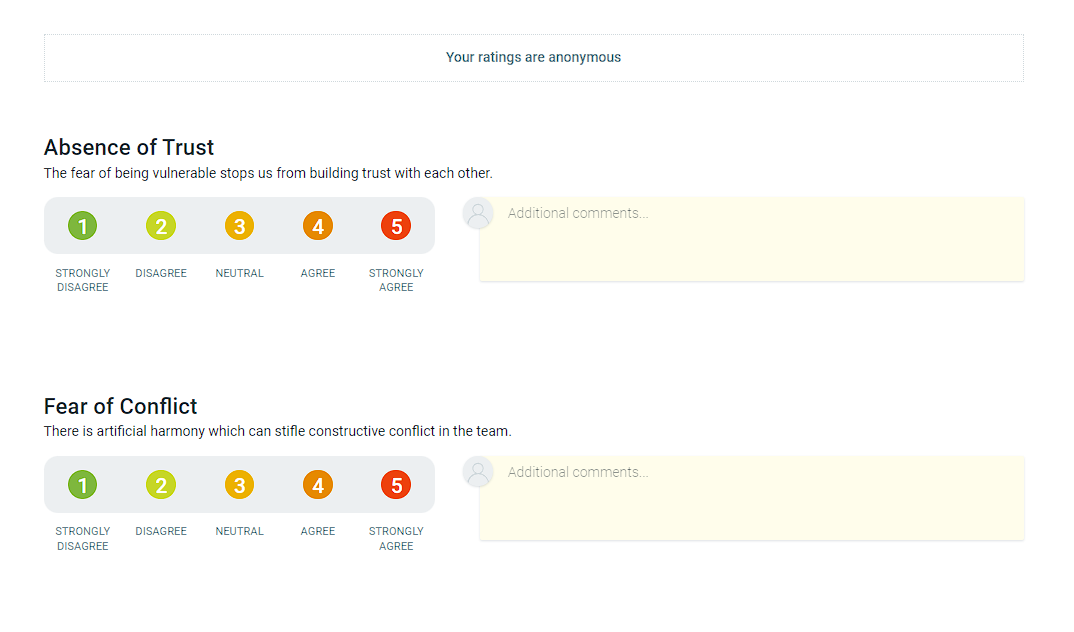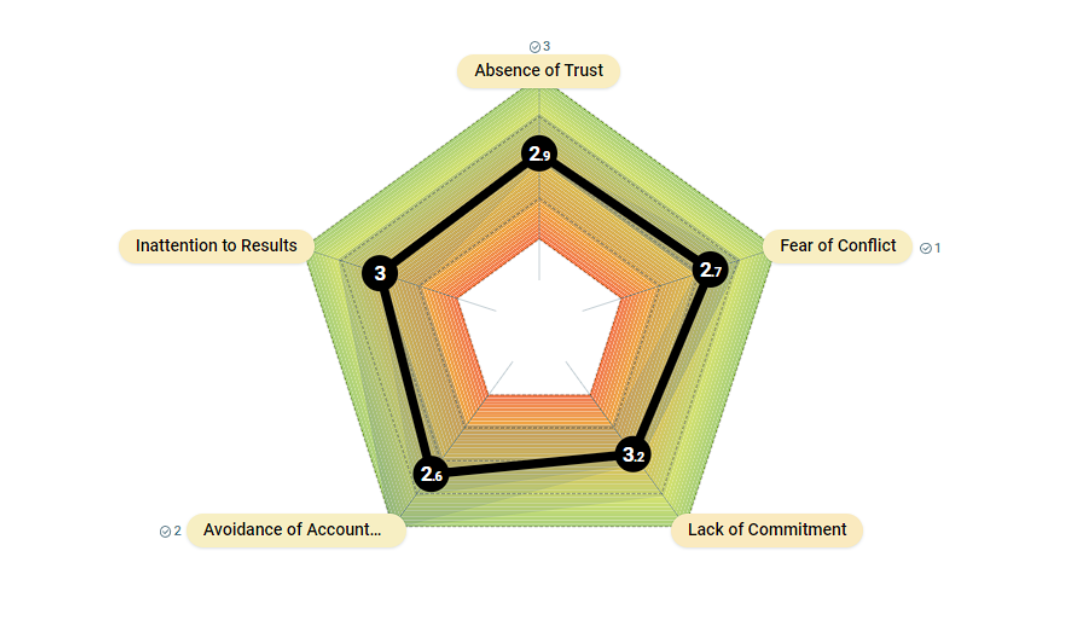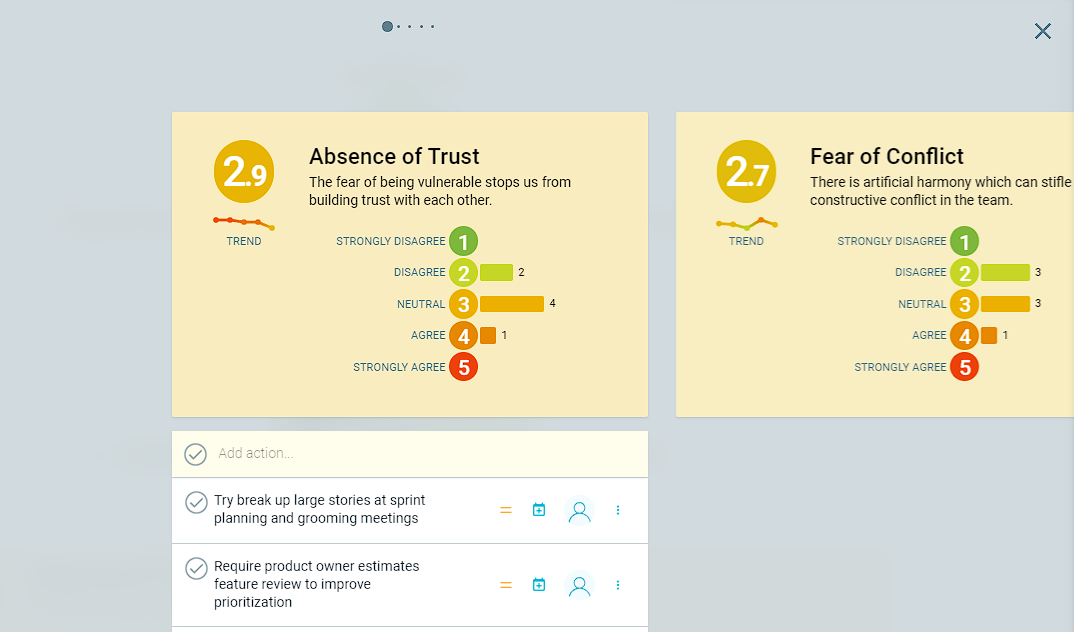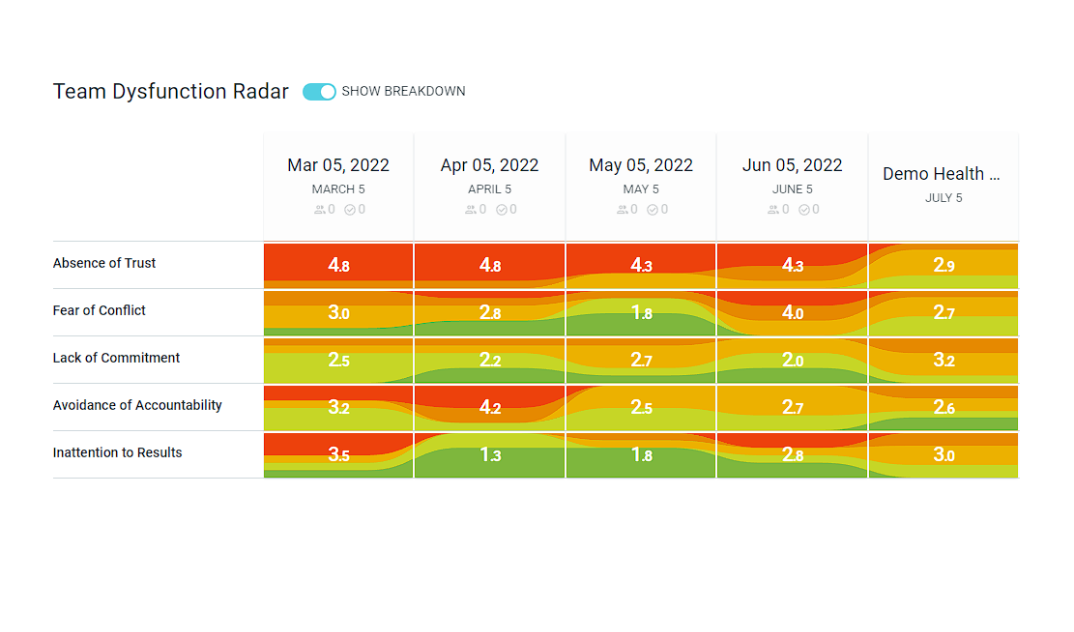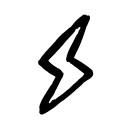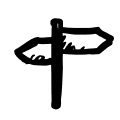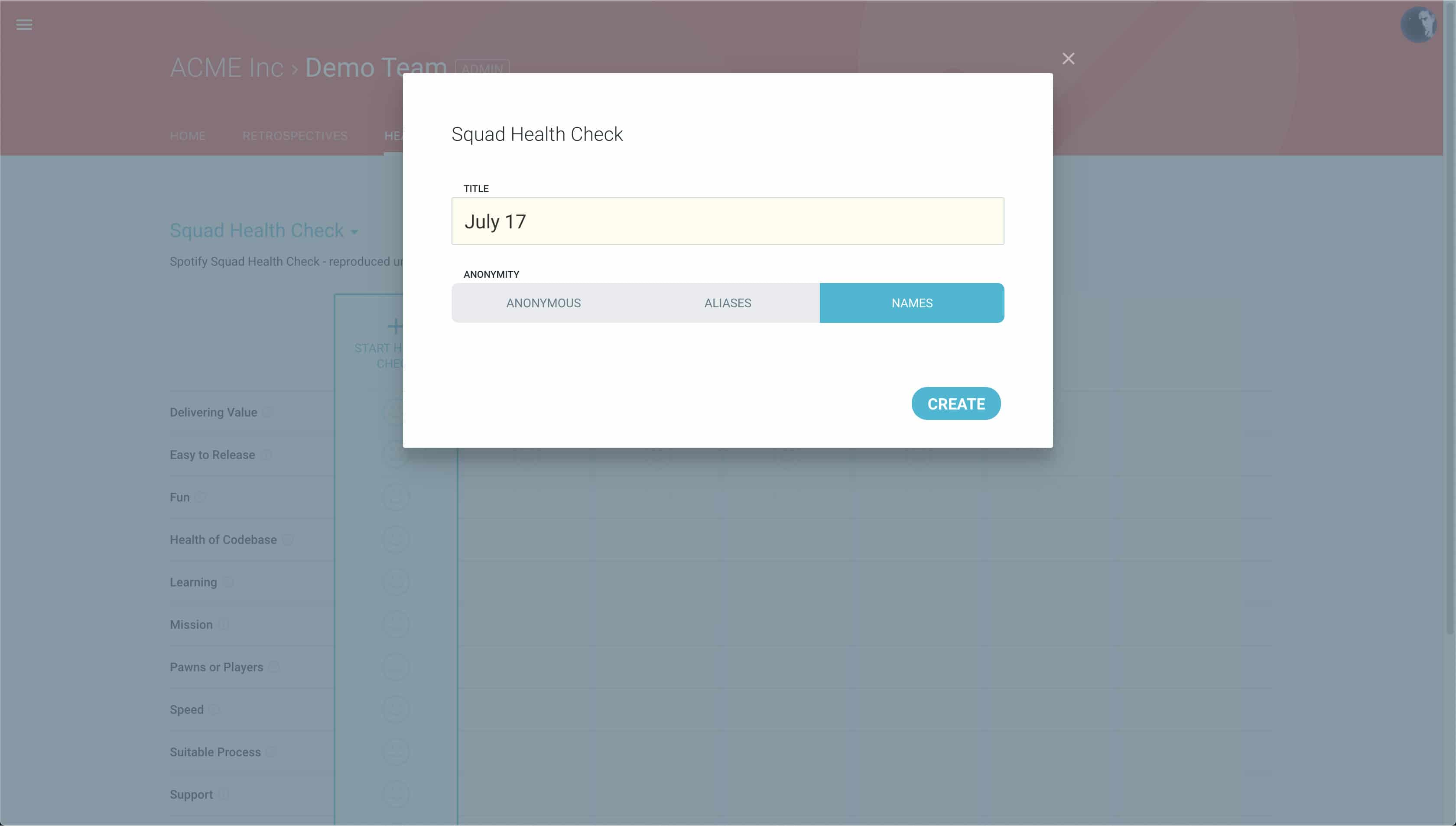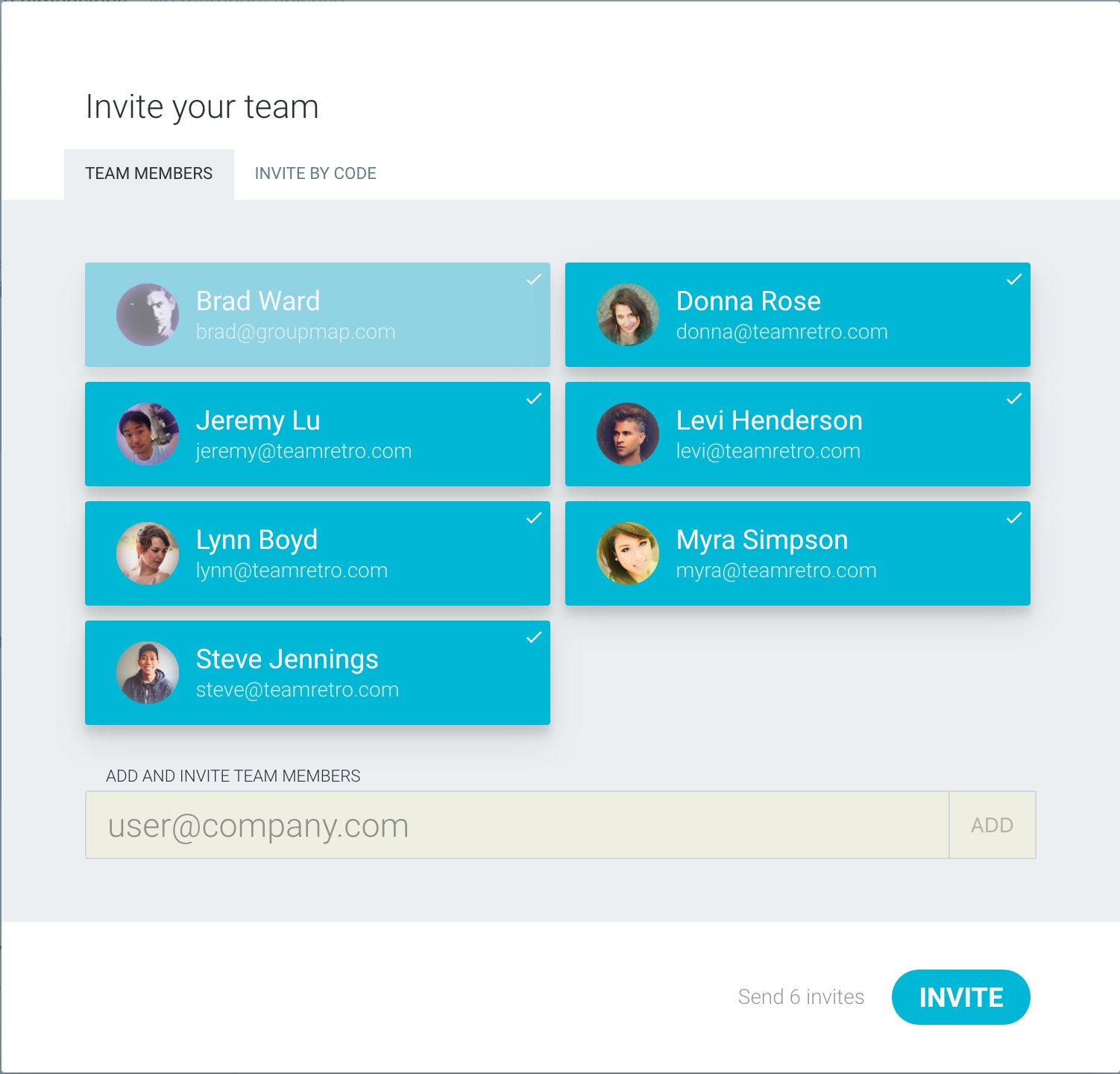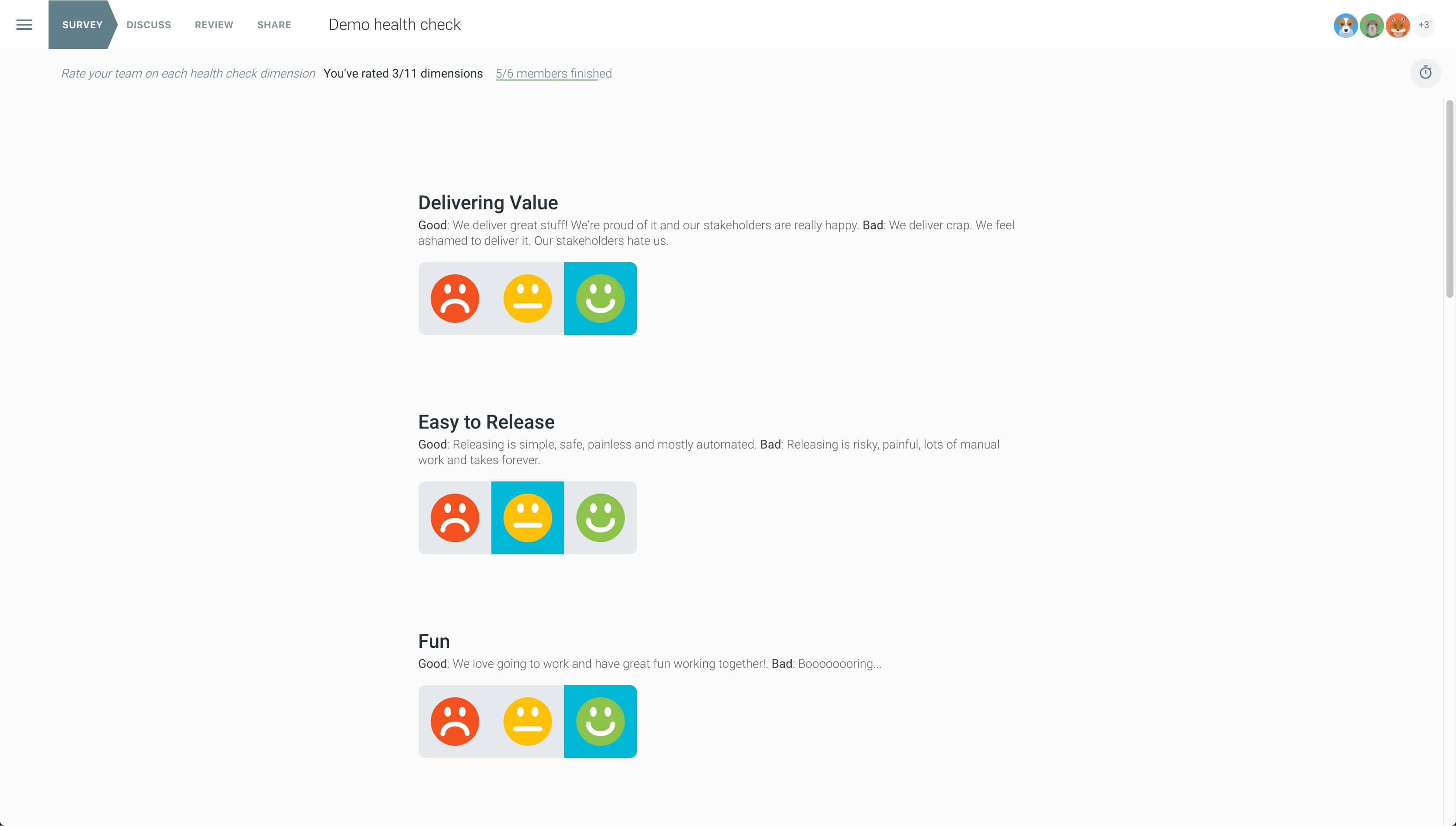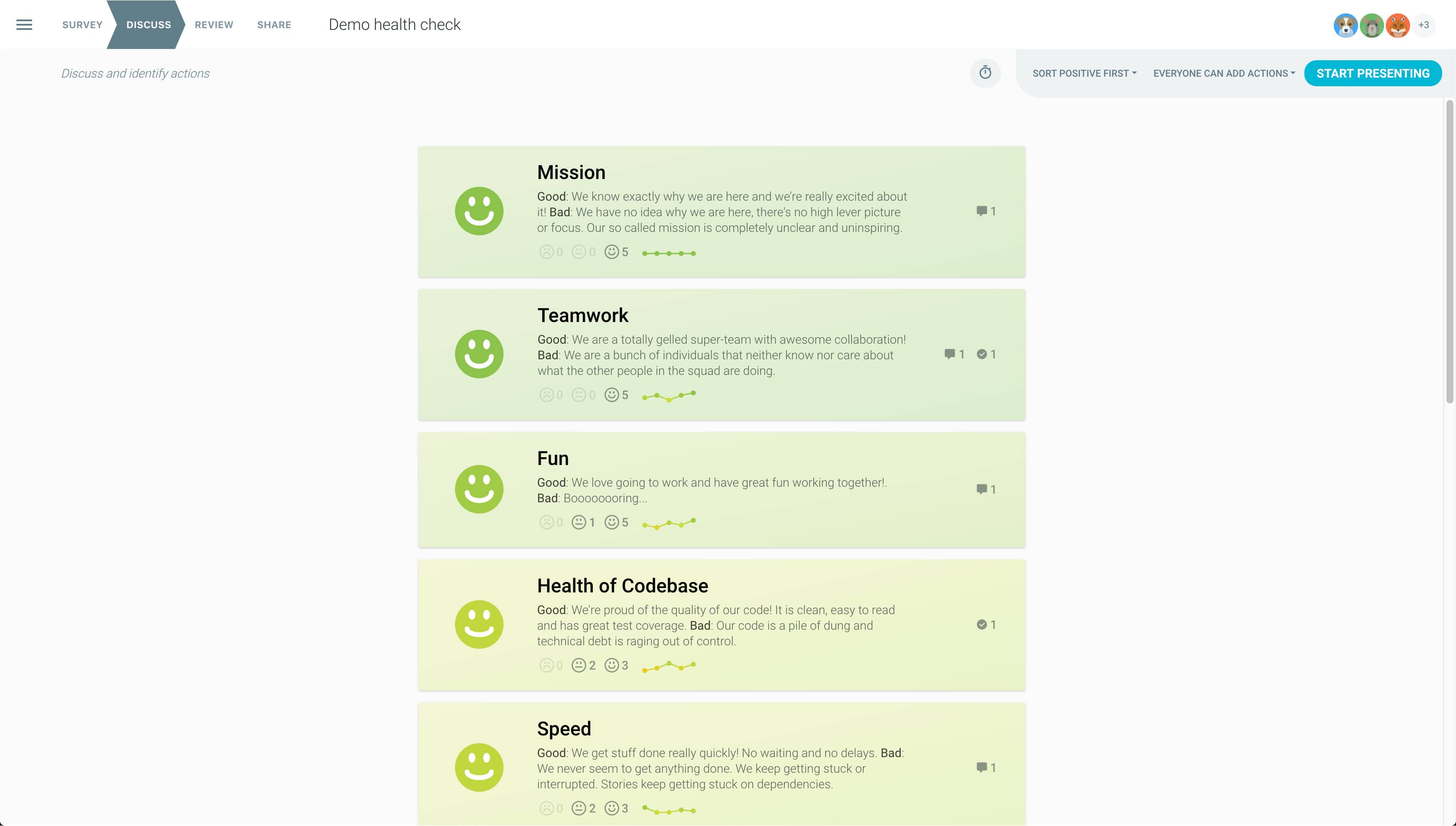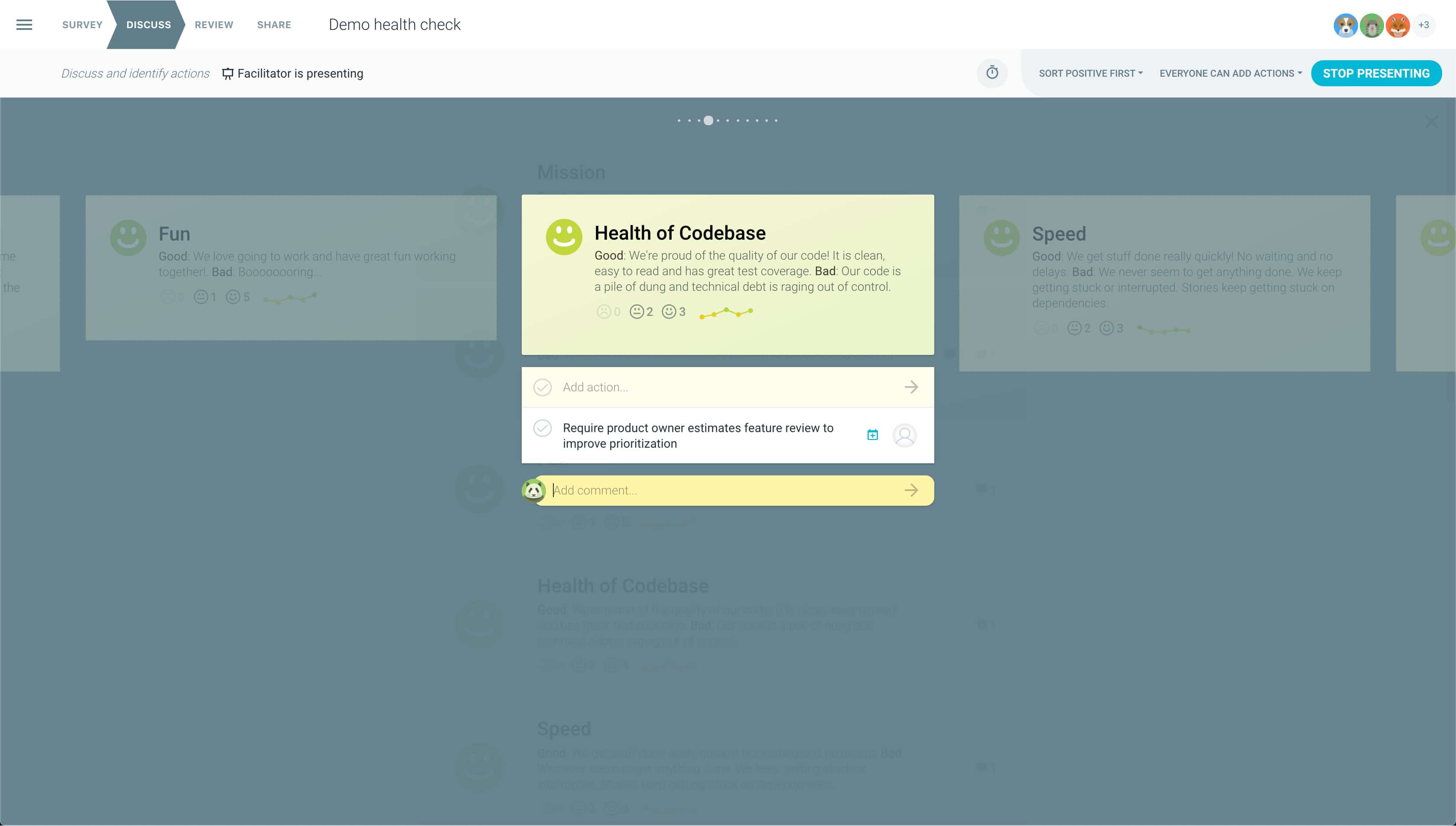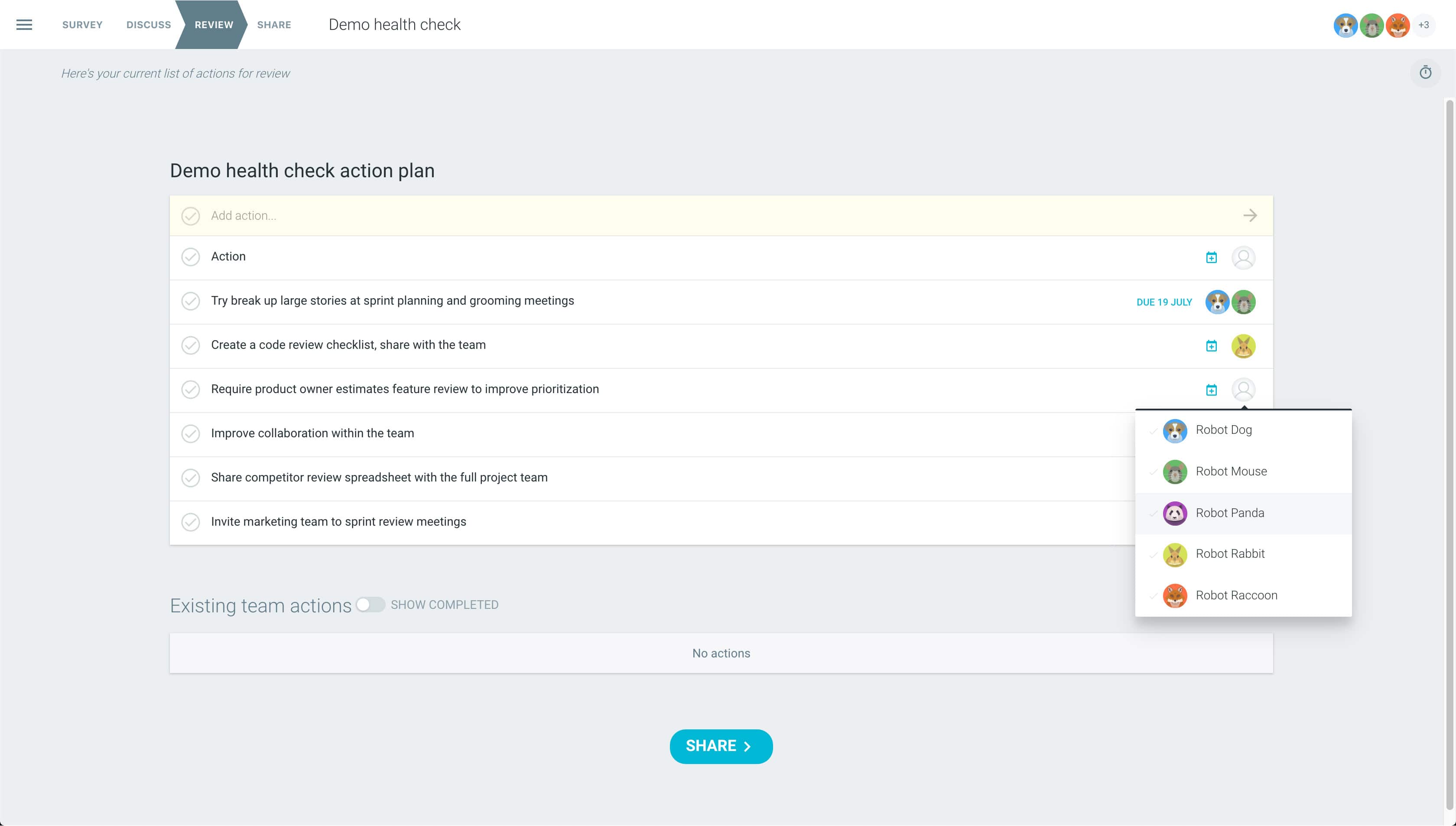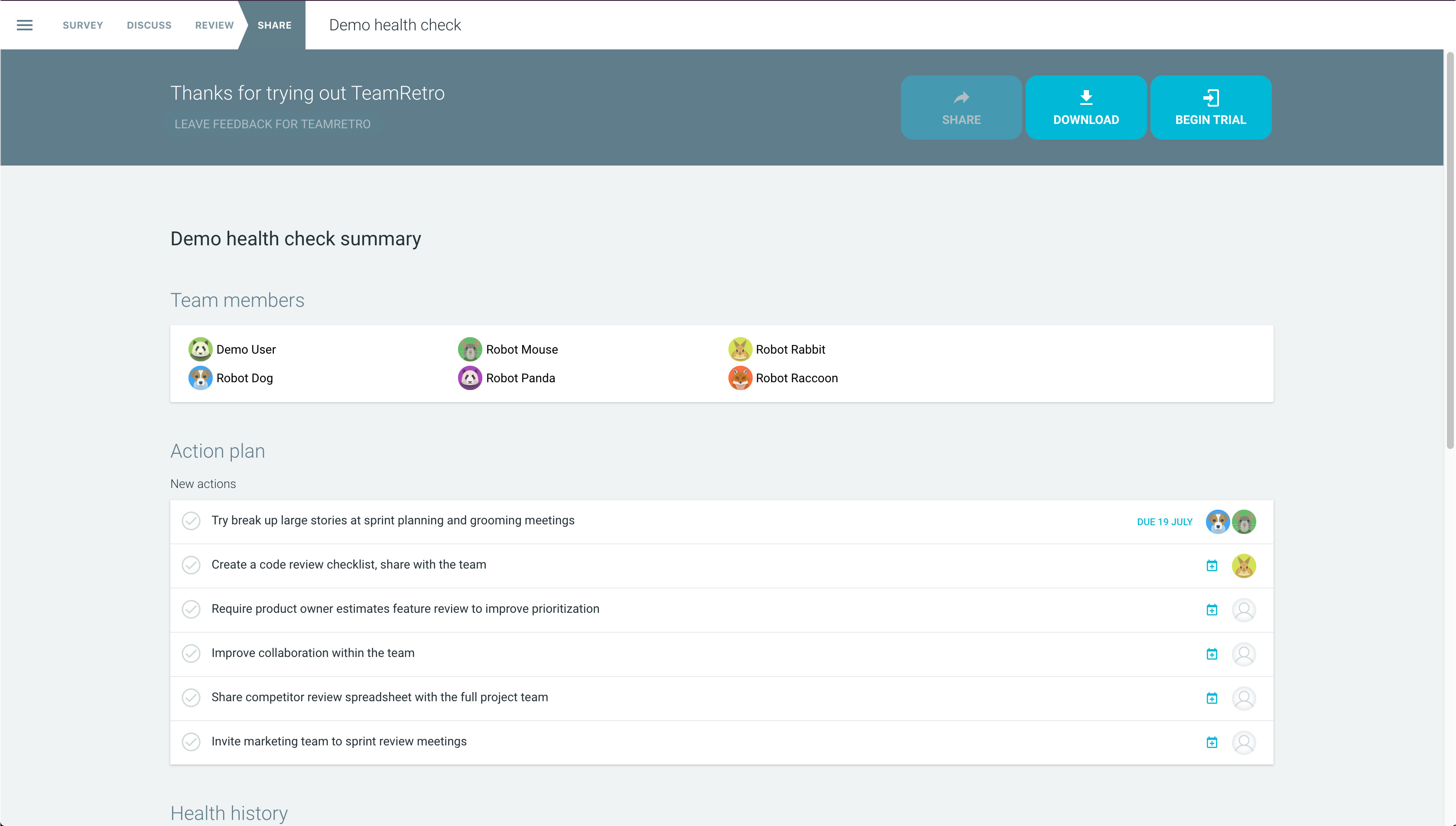What is a team dysfunction radar?
A team dysfunction radar is a tool to help identify where things are going wrong for a team. It offers a way to quickly pinpoint key weaknesses so that they may be addressed.
What is team dysfunction?
Team dysfunction is a term that describes diminished, disrupted or flawed team behavior. It most often appears as unhelpful habits or attitudes that undermine team effectiveness. It therefore significantly impacts team success.
Team dysfunction is often caused by fear. Members of the team make their own success or survival their priority rather than giving any consideration to the team. Such teams demonstrate a clear absence of trust and commitment. They are risk-averse so often avoid conflict and accountability.
Dysfunctional teams tend to have both low morale and low productivity. The quality of their outputs can also be low.
Understanding the core dimensions to team dysfunction
There are six key team dysfunctions. They are linked, with each acting as the stepping stone for the next.
This health check looks to team members to help define what’s going wrong. It sees each member register the degree to which each of the below dimensions applies to their team. A team leader can then see how safe the group feels and talk through what that means for the team.
How to create a Health Check in TeamRetro
Your template is ready to go
Under Health Checks, select the health check you’d like to complete. Decide if you want to survey the team anonymously, using aliases or openly.
Reveal and discuss the results
Your health check data is displayed showing the average response and tally of each response. Sort dimensions by most positive, negative or mixed responses to make discussions more meaningful.
Keep conversation on track with Presentation Mode
Switch to presentation mode to sync devices making it easier to facilitate and focus conversations. Capture comments and actions along the way.
Review your action plan
Assign action owners and set due dates for new items and review prior actions. This action list can be tracked, shared or integrated into your other workflow tools.
Share the results
Great work, you are all done! Share the results with your team via email, download and print or publish to tools like Jira, Asana and Trello. Results can be tracked in your dashboard.