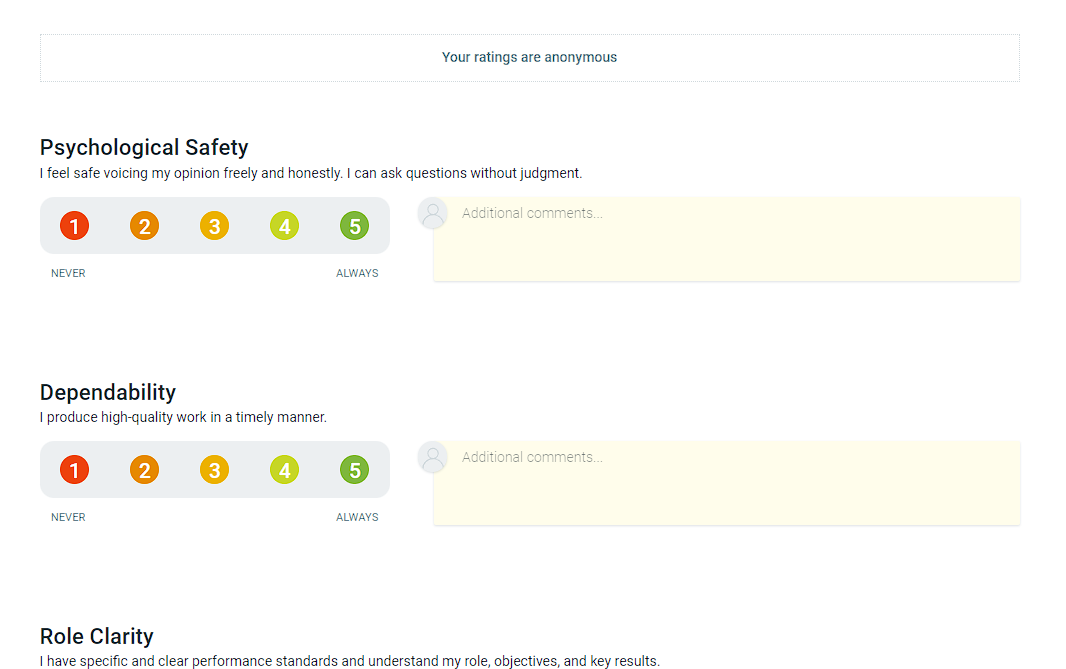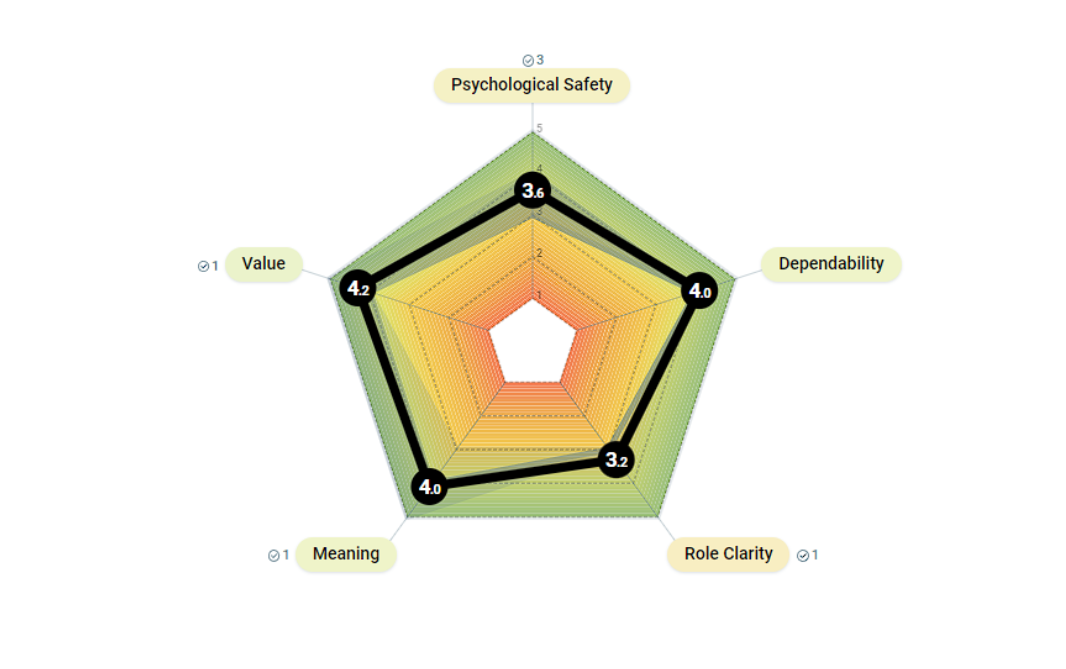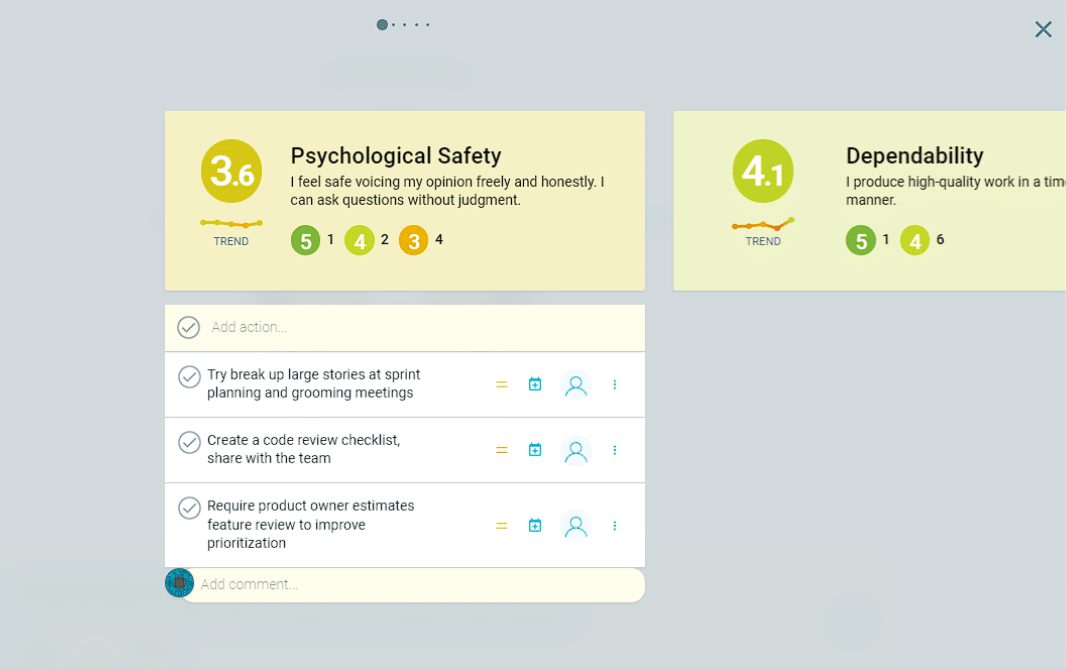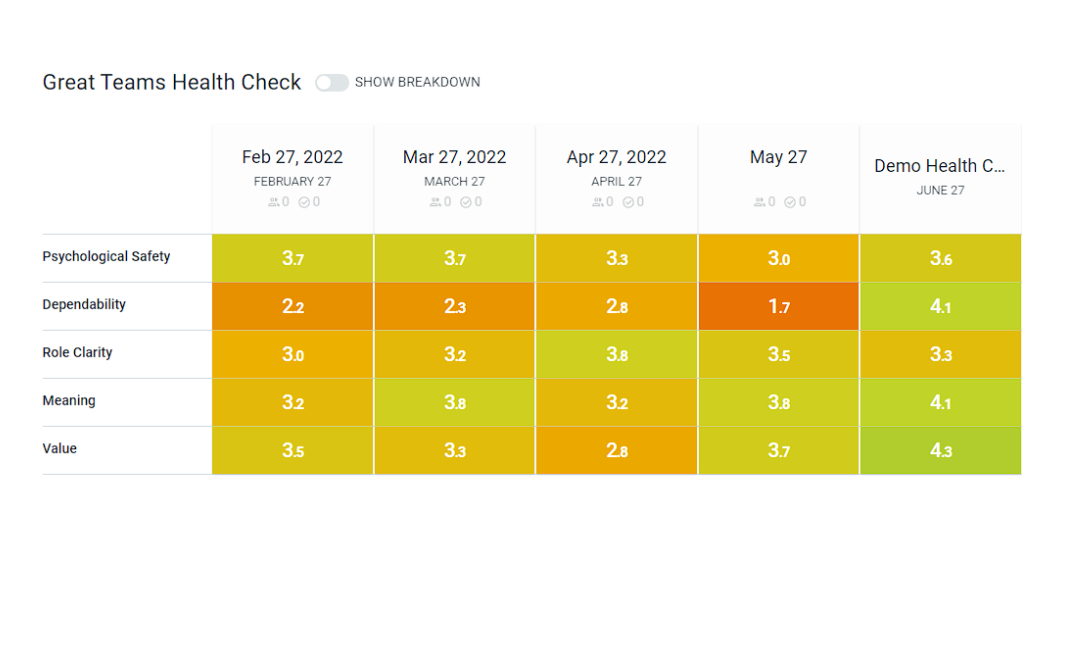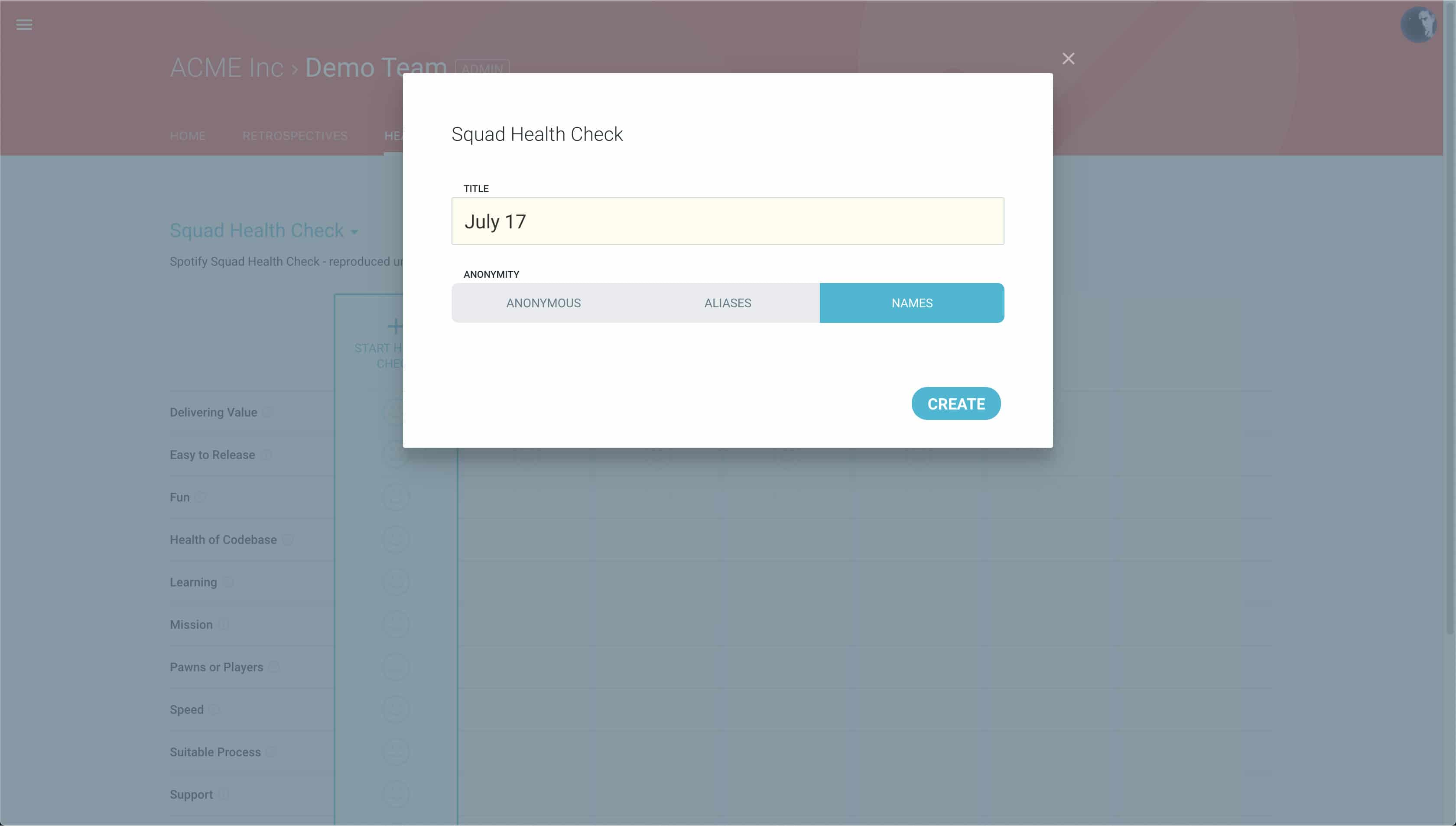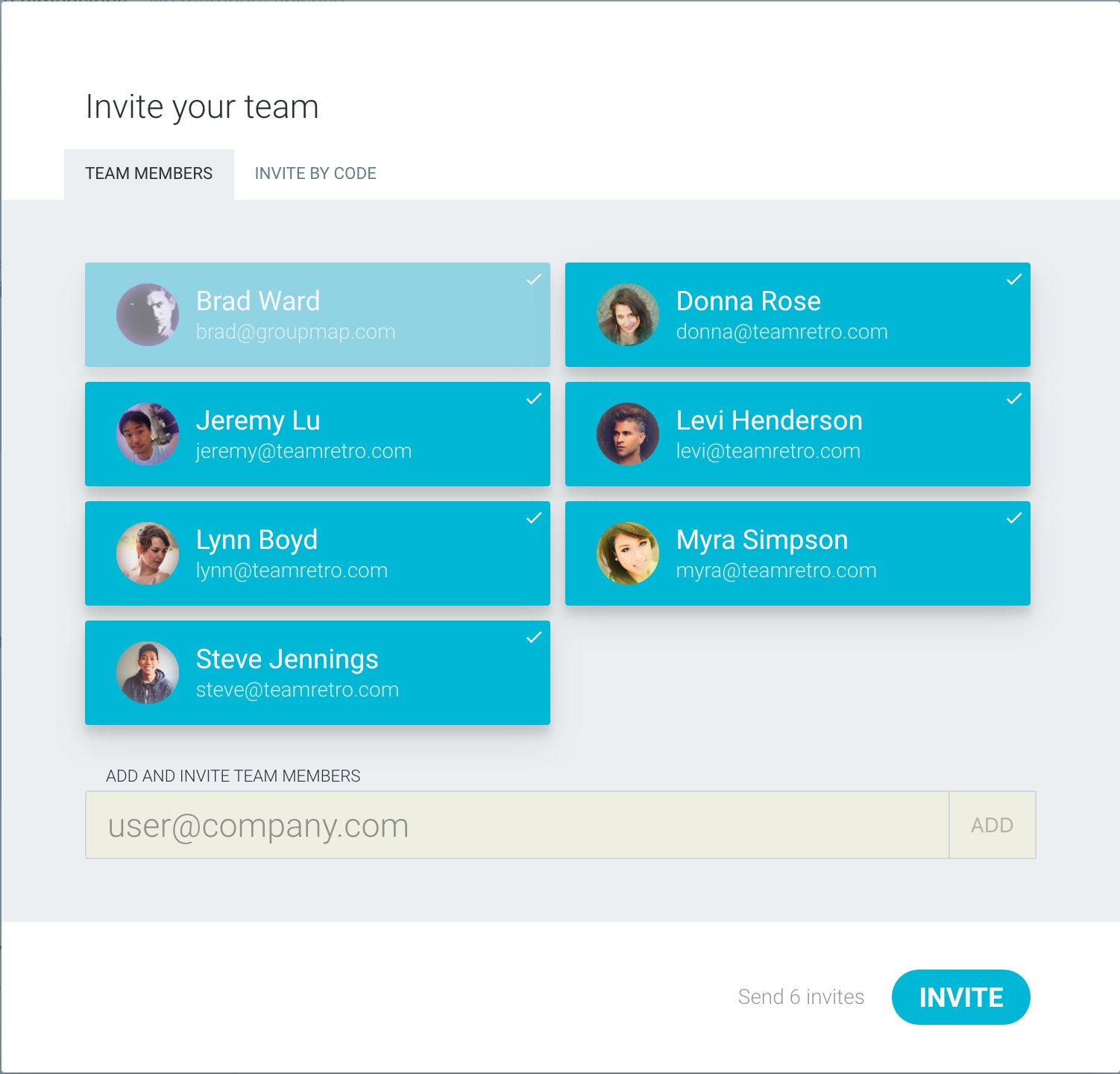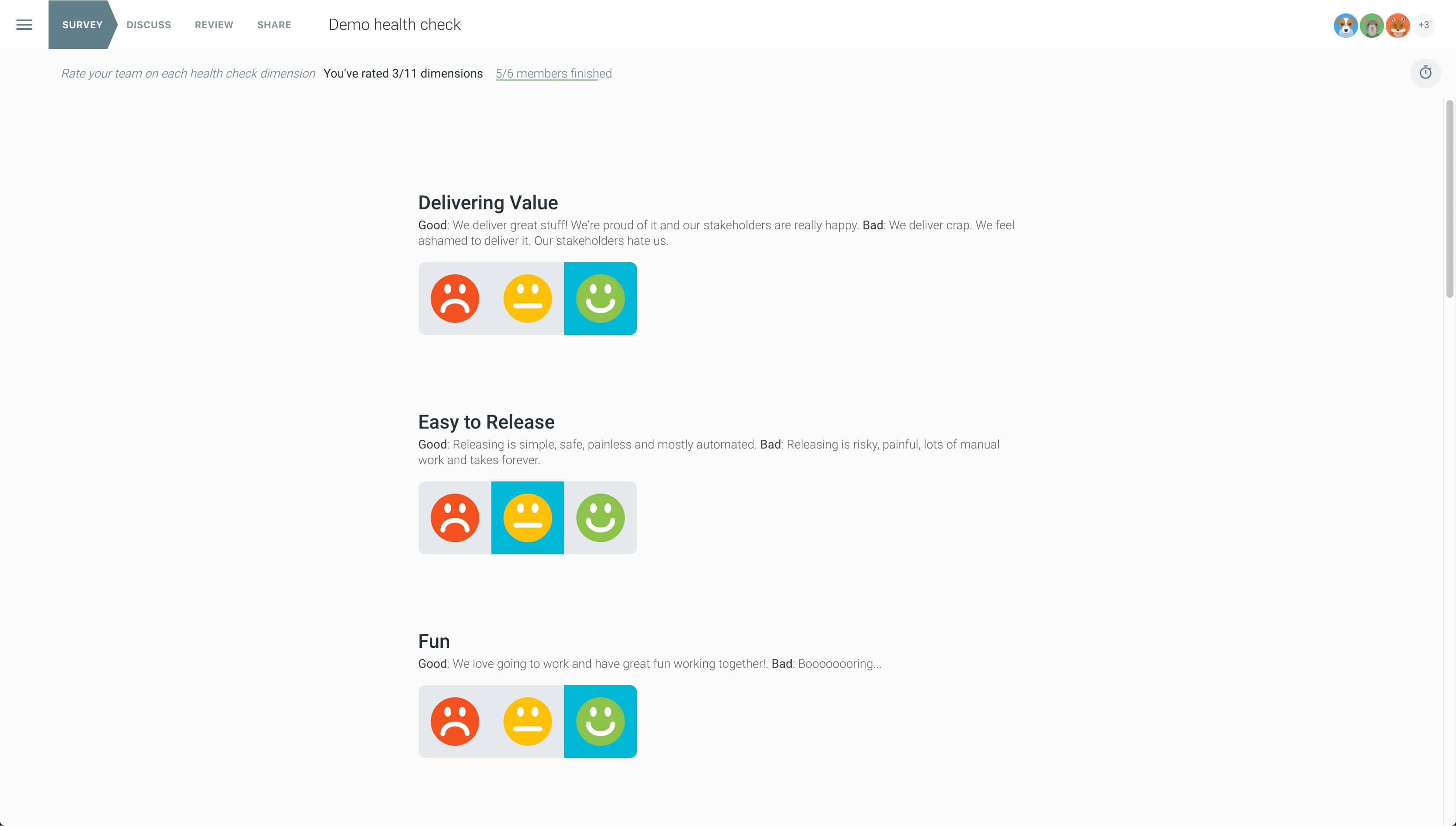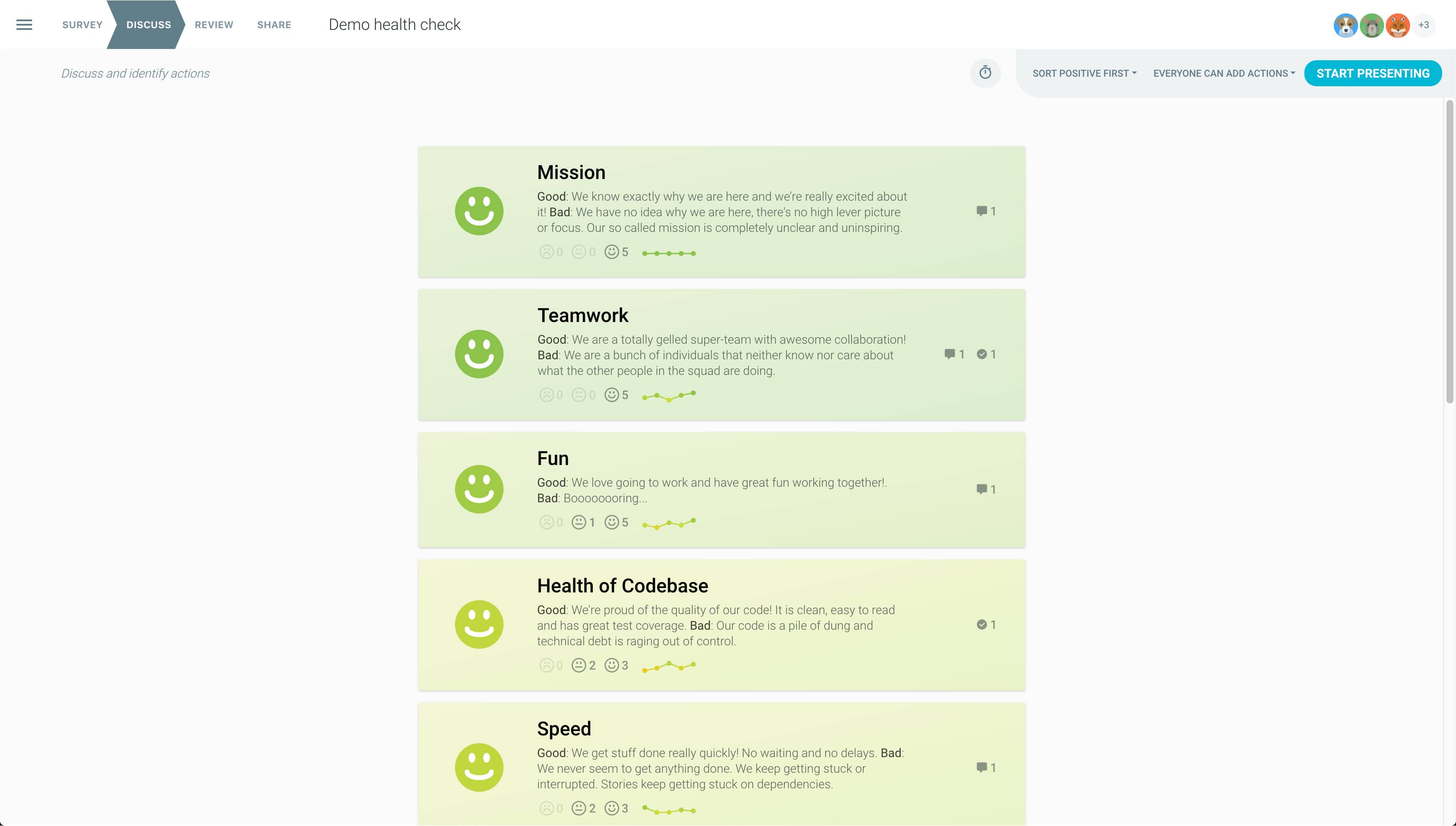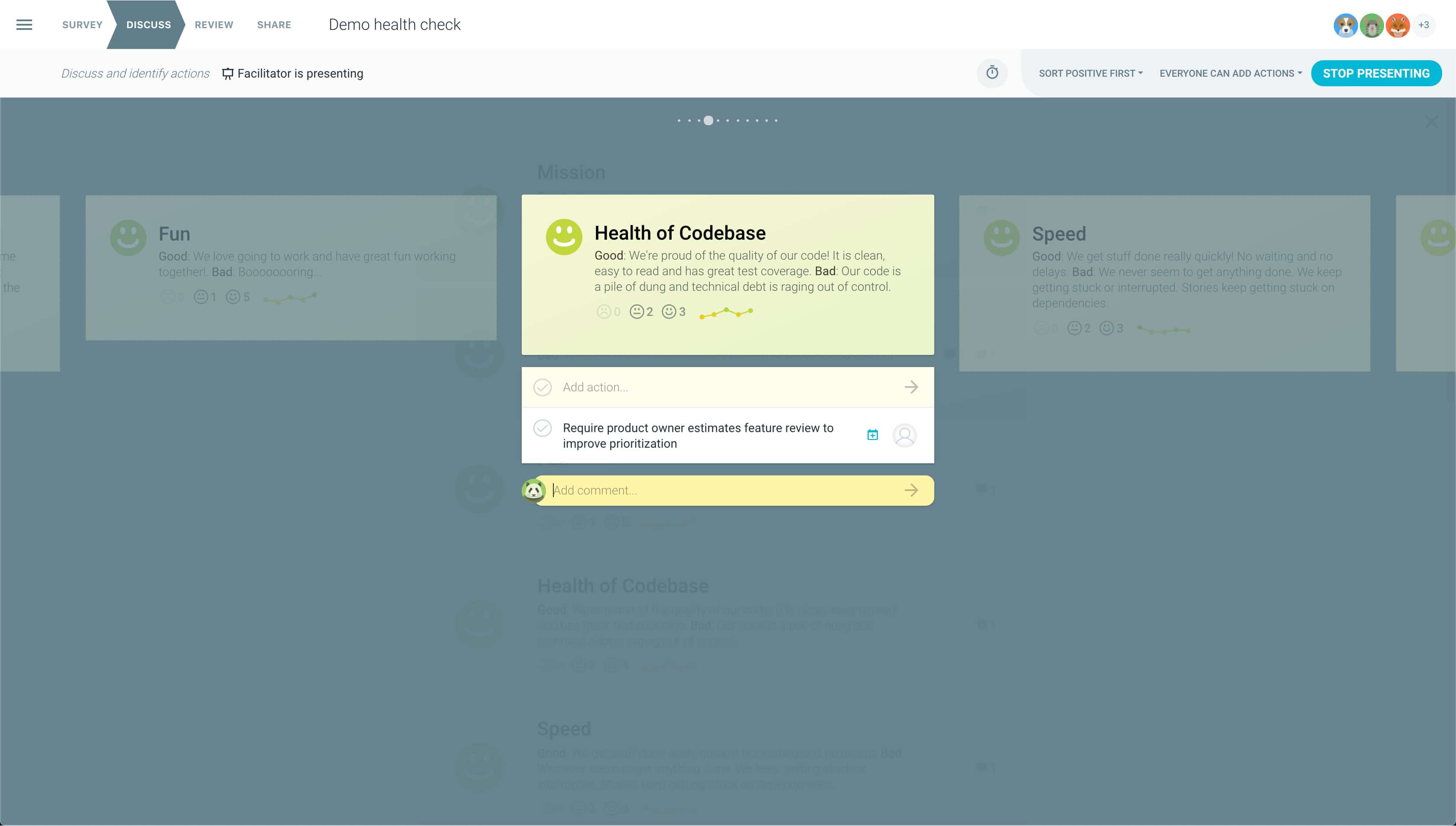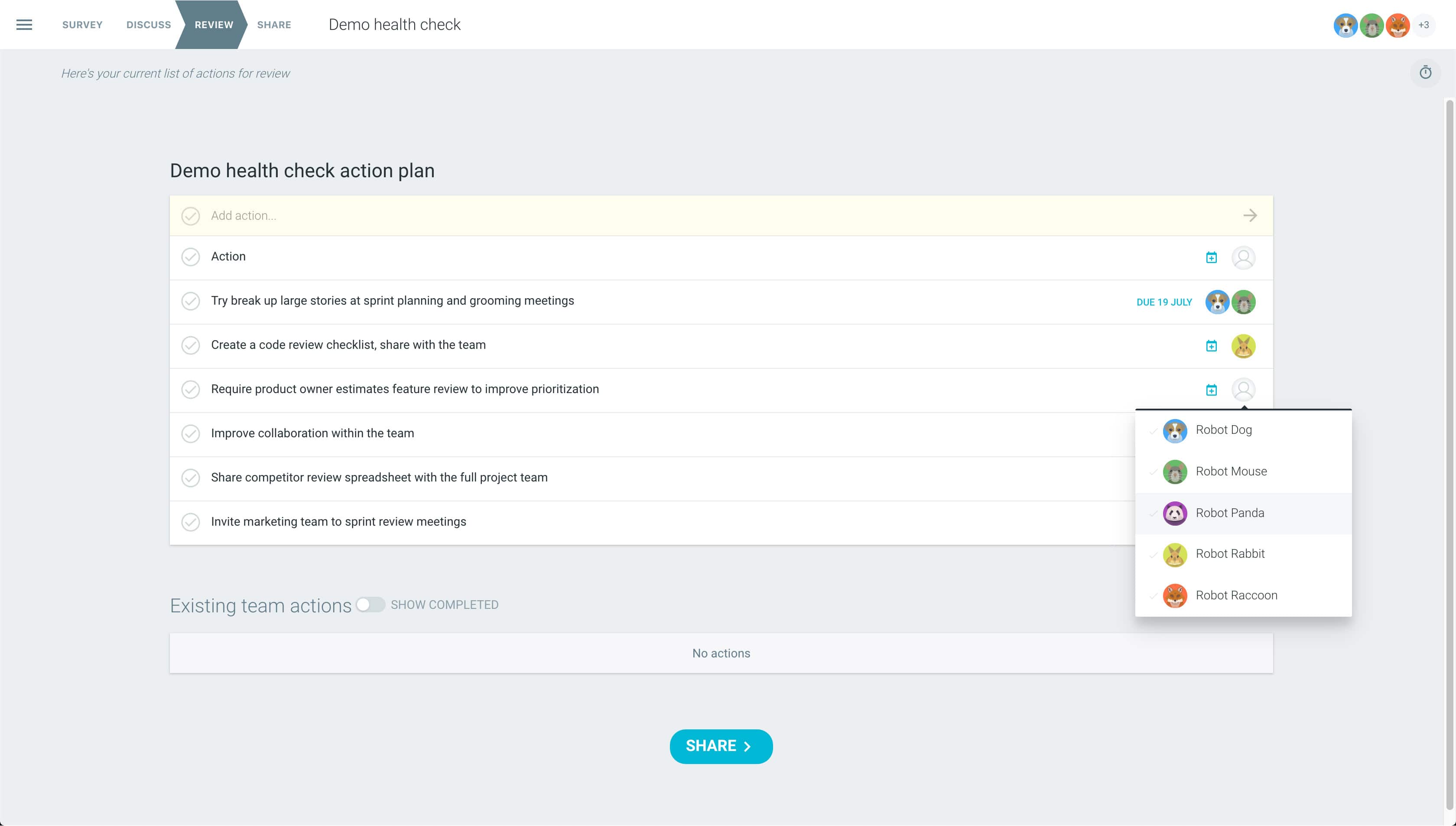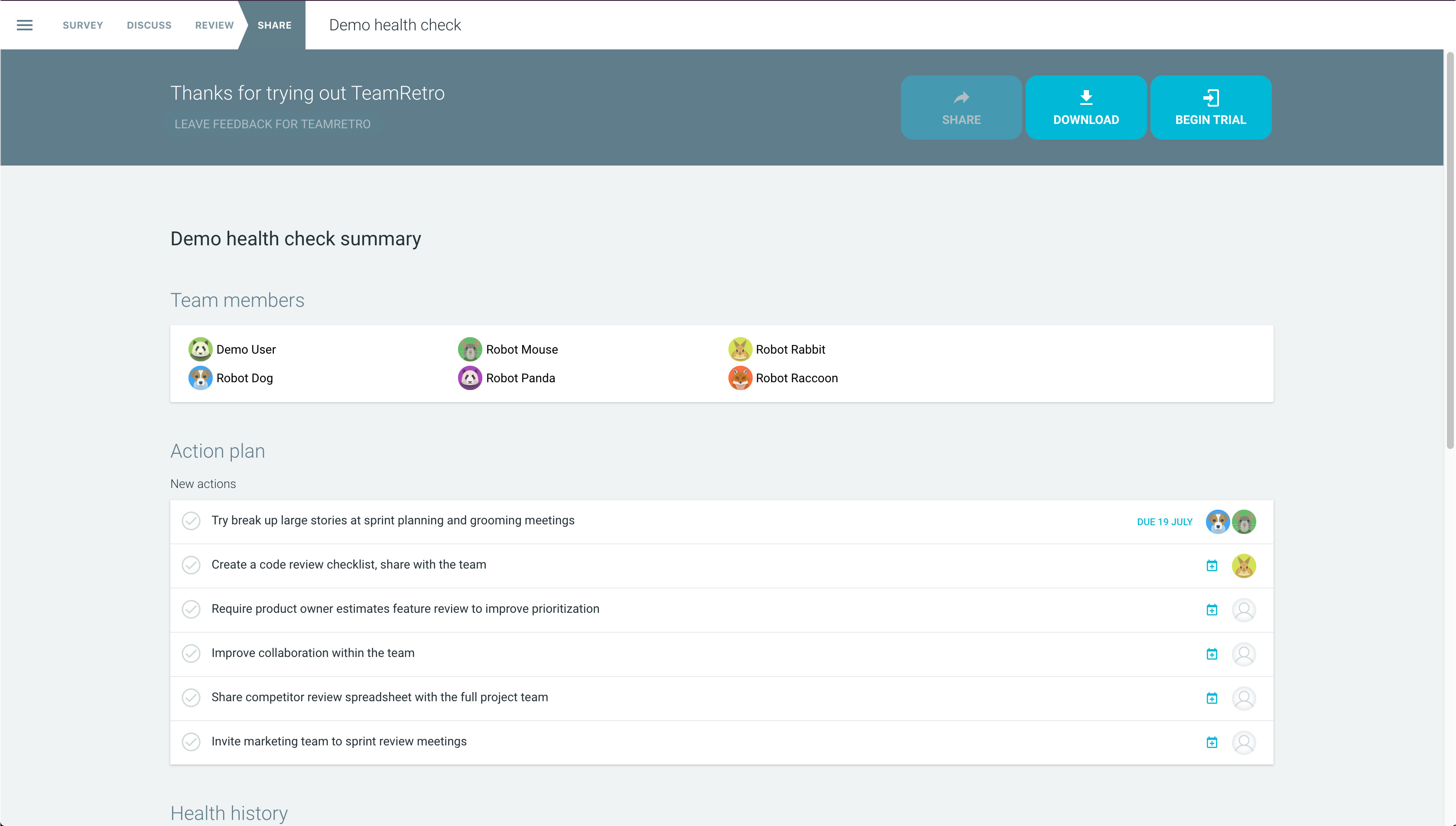What is the Great Teams Health Radar?
Cultivating a great team is the goal of any true servant leader. The Great Teams Health radar is inspired by Google’s Project Aristotle which sought to research what made effective teams tick. The focus is on team dynamics, rather than the people themselves. In other words, who is on the team is less of a factor than how the team members interact, structure their work and view their contributions.
Having a great team needs key elements in order for the team to perform at their best. This health check looks at five key areas that can help move your team from Good to Great!
What can make a good team become a great team?
Inspired by Google Great Teams research, the following health dimensions are key characteristics of a successful team. By running a health check regularly, you can help your team level up. Team members can rate each dimension giving you a sense of where they are excelling, or where they may need support and leadership.
How to create a Health Check in TeamRetro
Your template is ready to go
Under Health Checks, select the health check you’d like to complete. Decide if you want to survey the team anonymously, using aliases or openly.
Reveal and discuss the results
Your health check data is displayed showing the average response and tally of each response. Sort dimensions by most positive, negative or mixed responses to make discussions more meaningful.
Keep conversation on track with Presentation Mode
Switch to presentation mode to sync devices making it easier to facilitate and focus conversations. Capture comments and actions along the way.
Review your action plan
Assign action owners and set due dates for new items and review prior actions. This action list can be tracked, shared or integrated into your other workflow tools.
Share the results
Great work, you are all done! Share the results with your team via email, download and print or publish to tools like Jira, Asana and Trello. Results can be tracked in your dashboard.