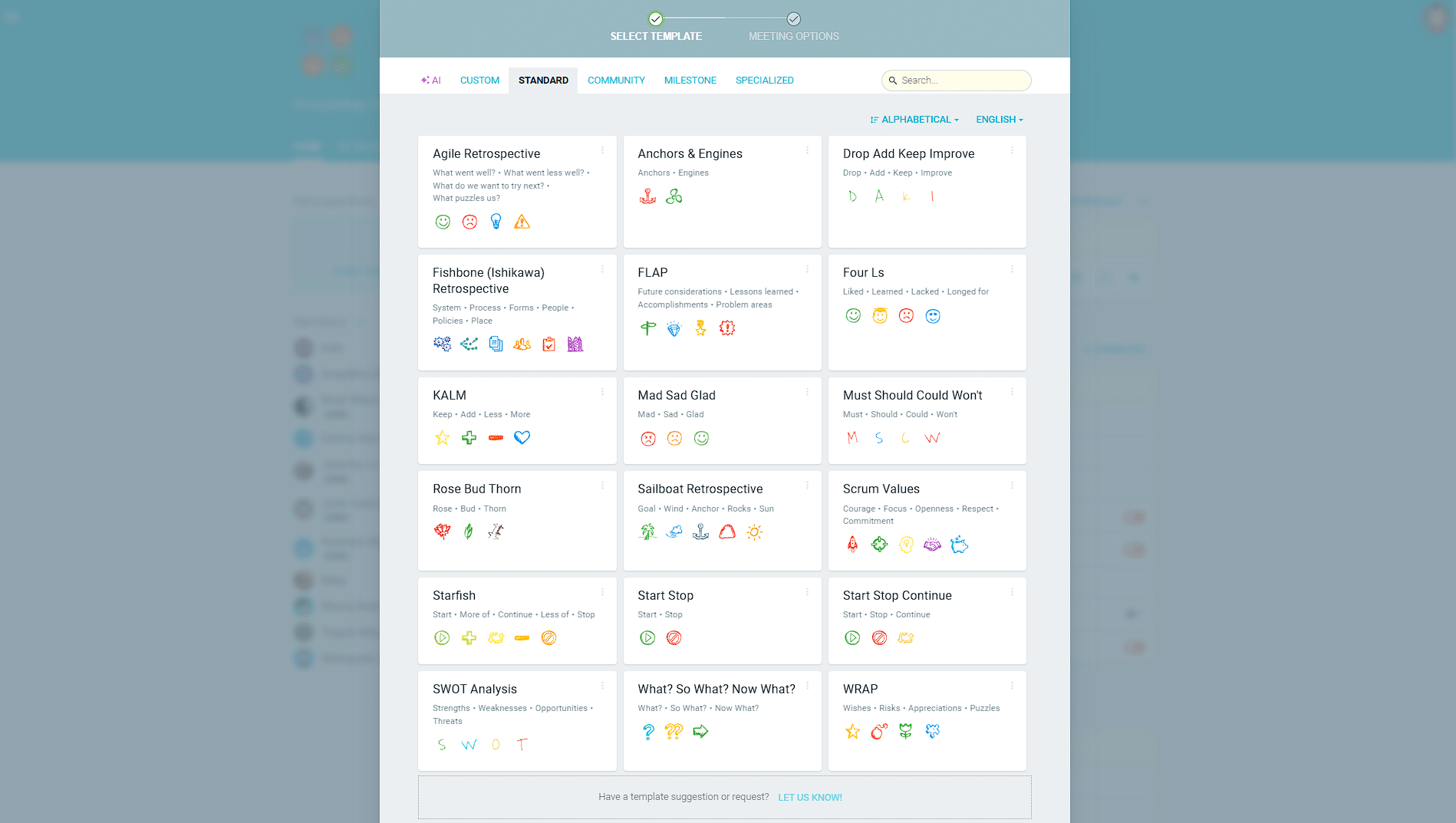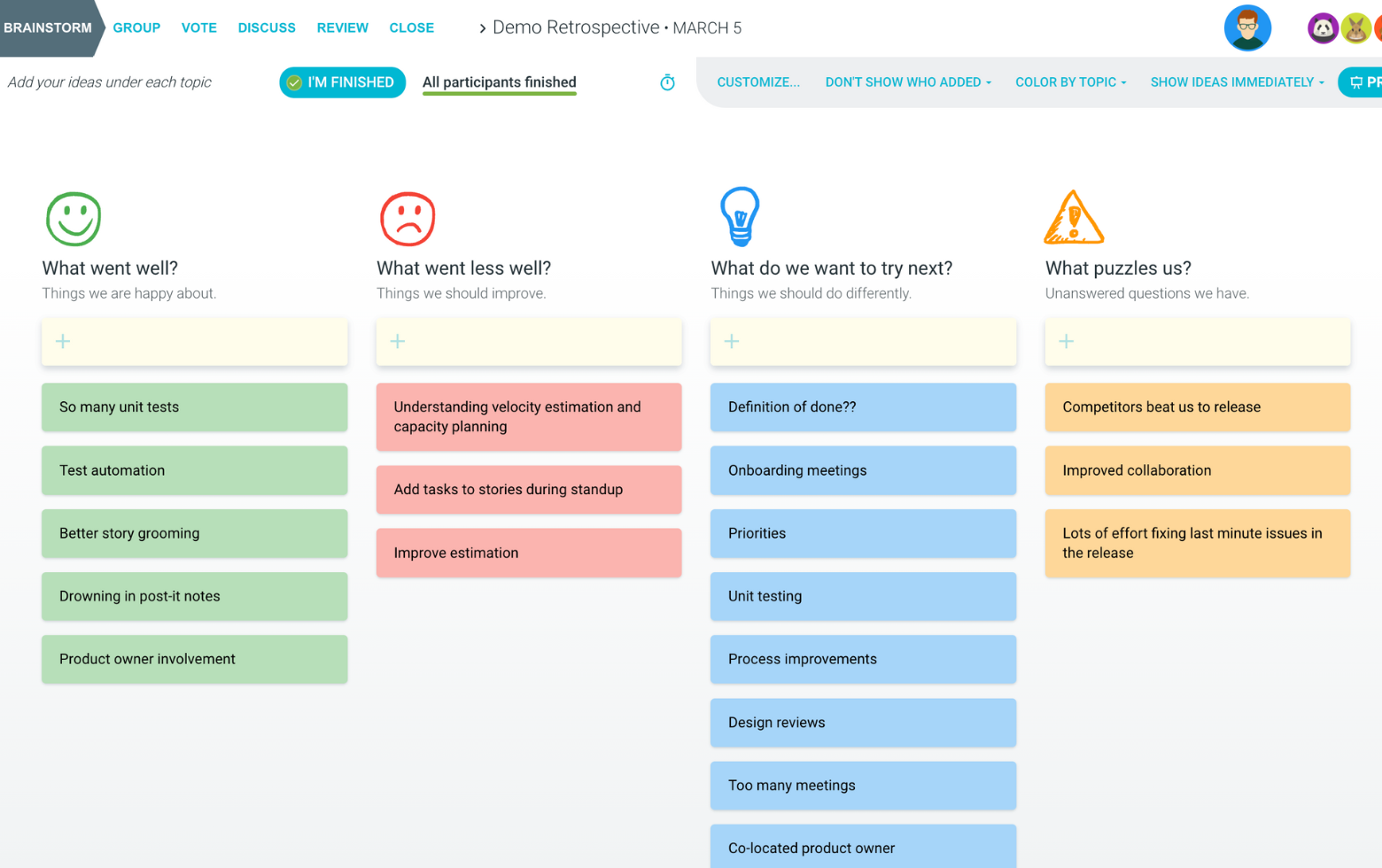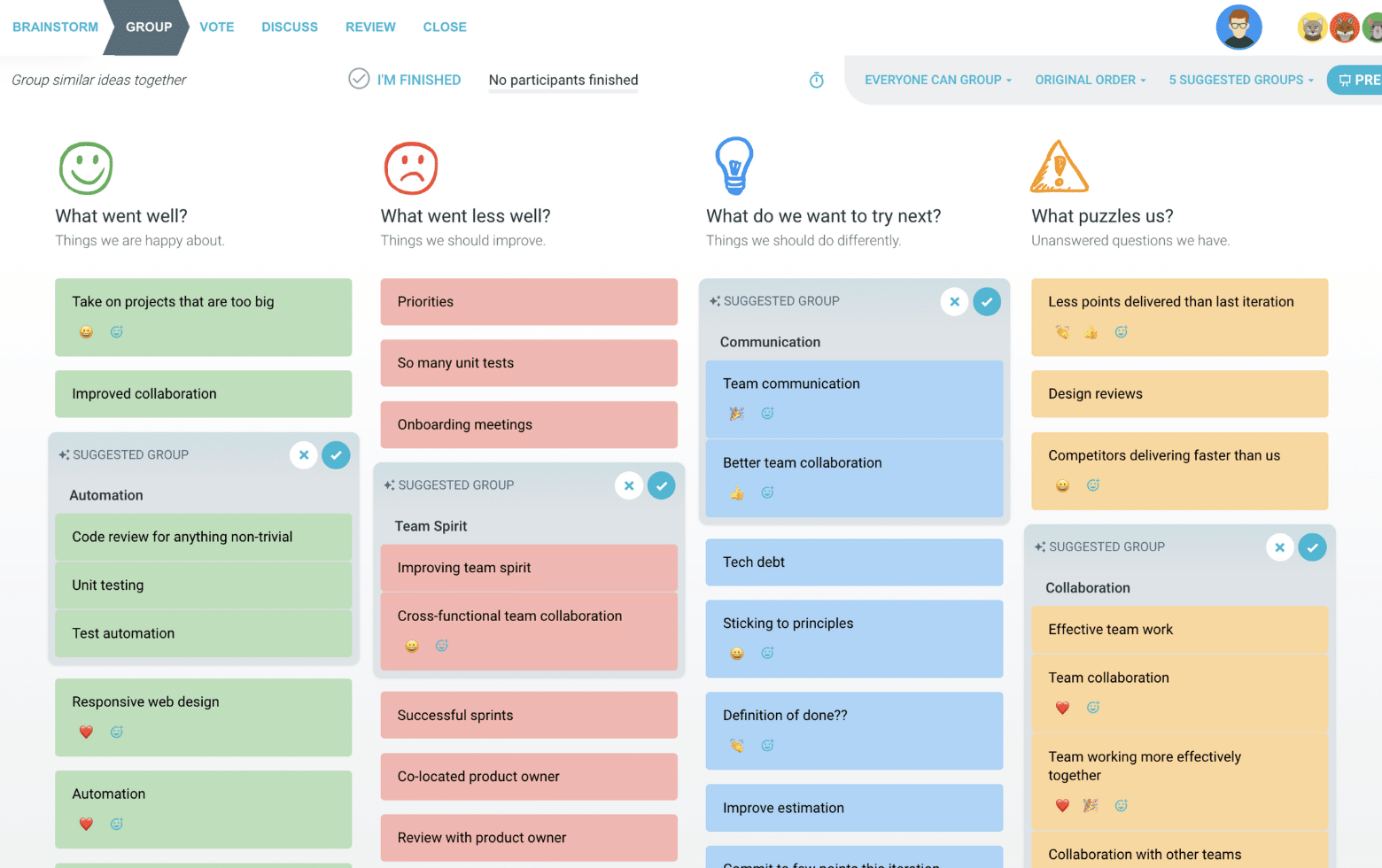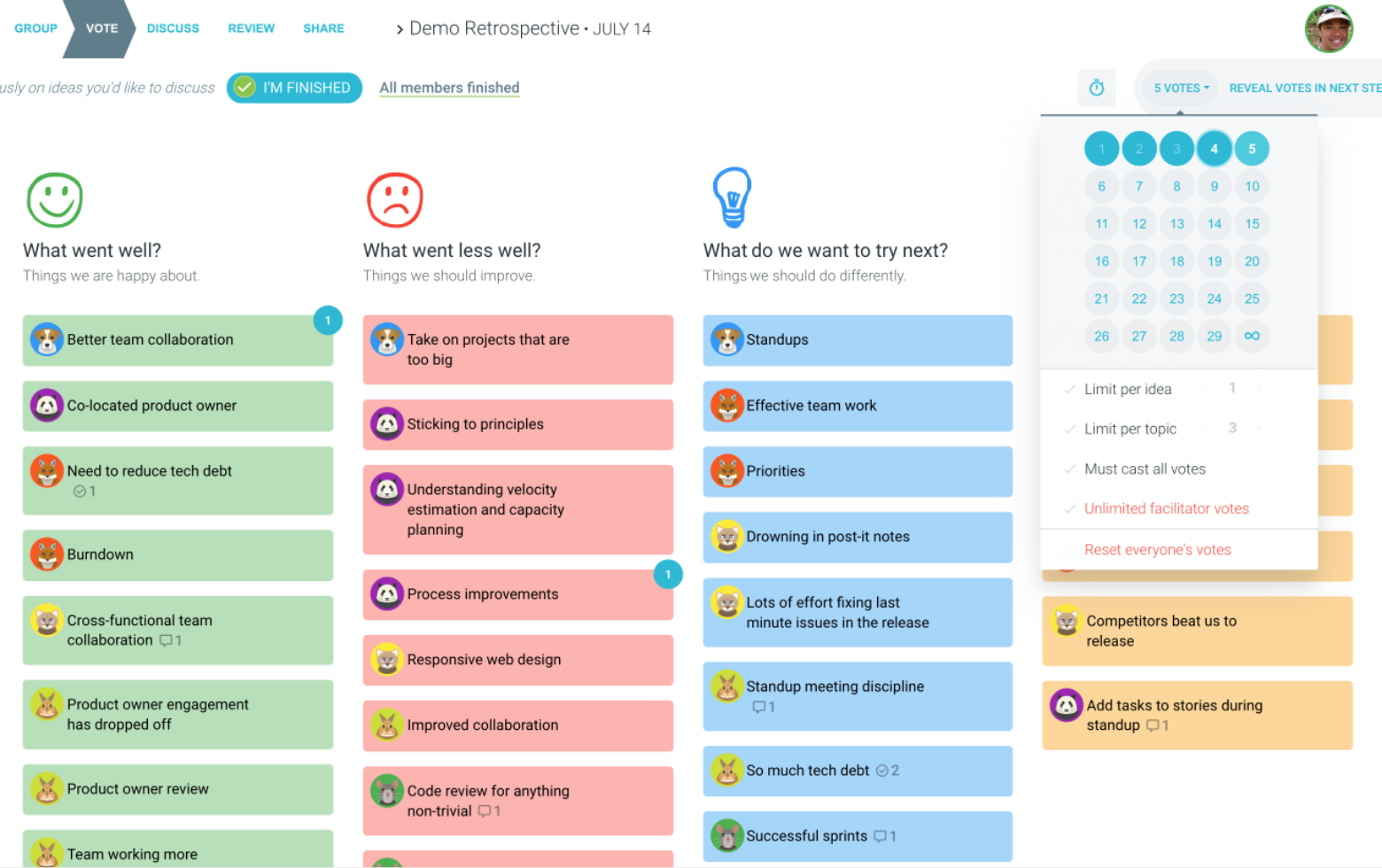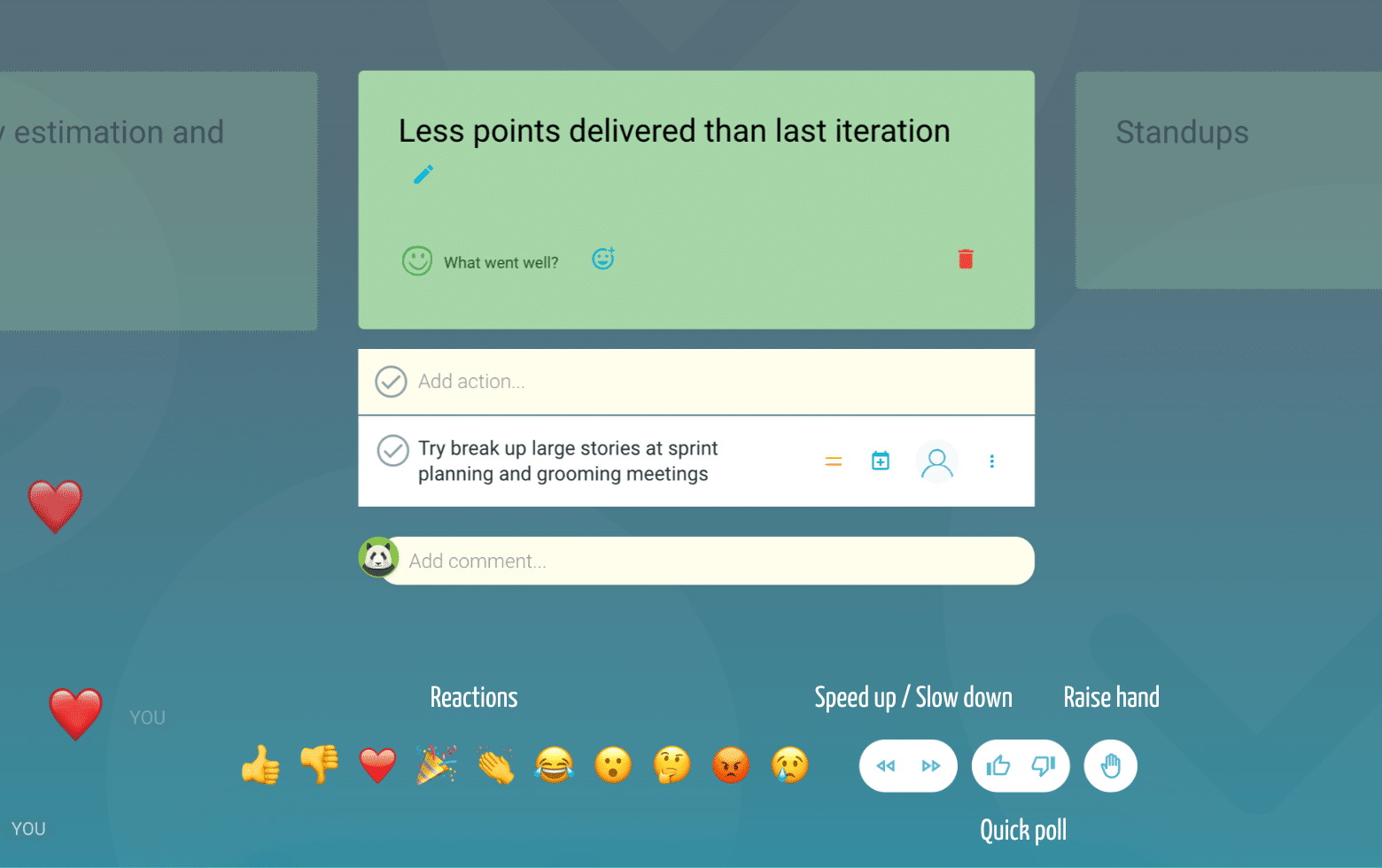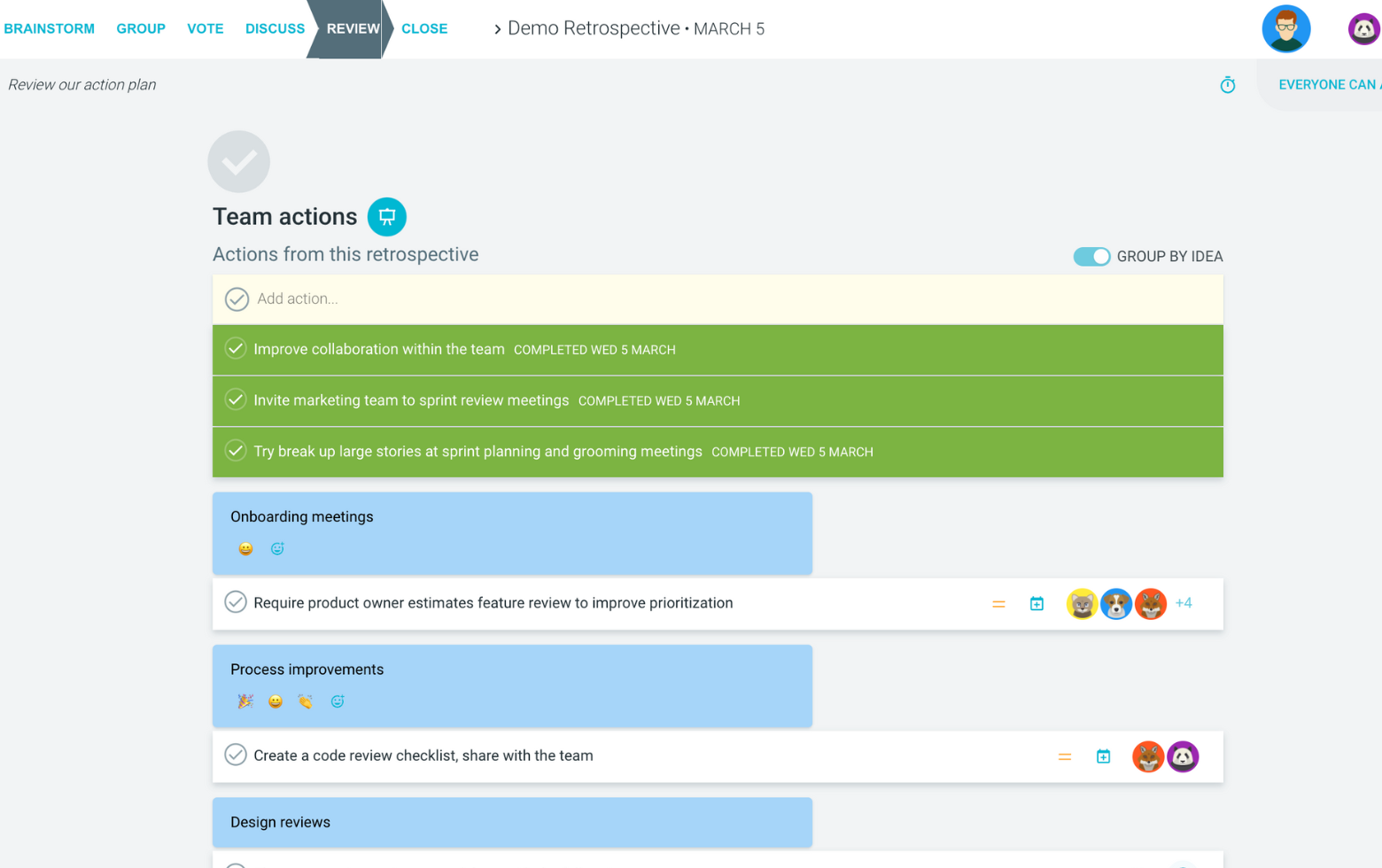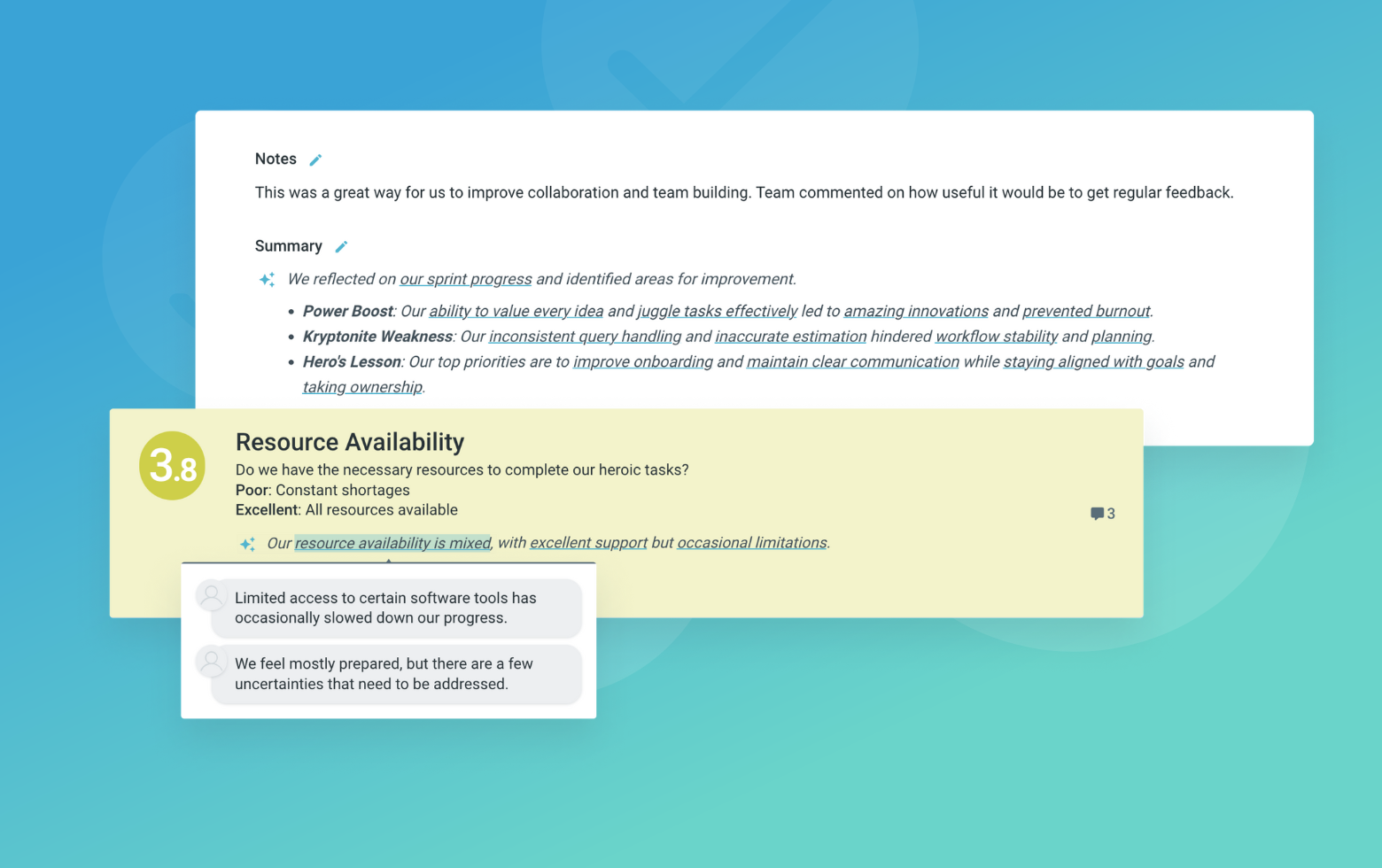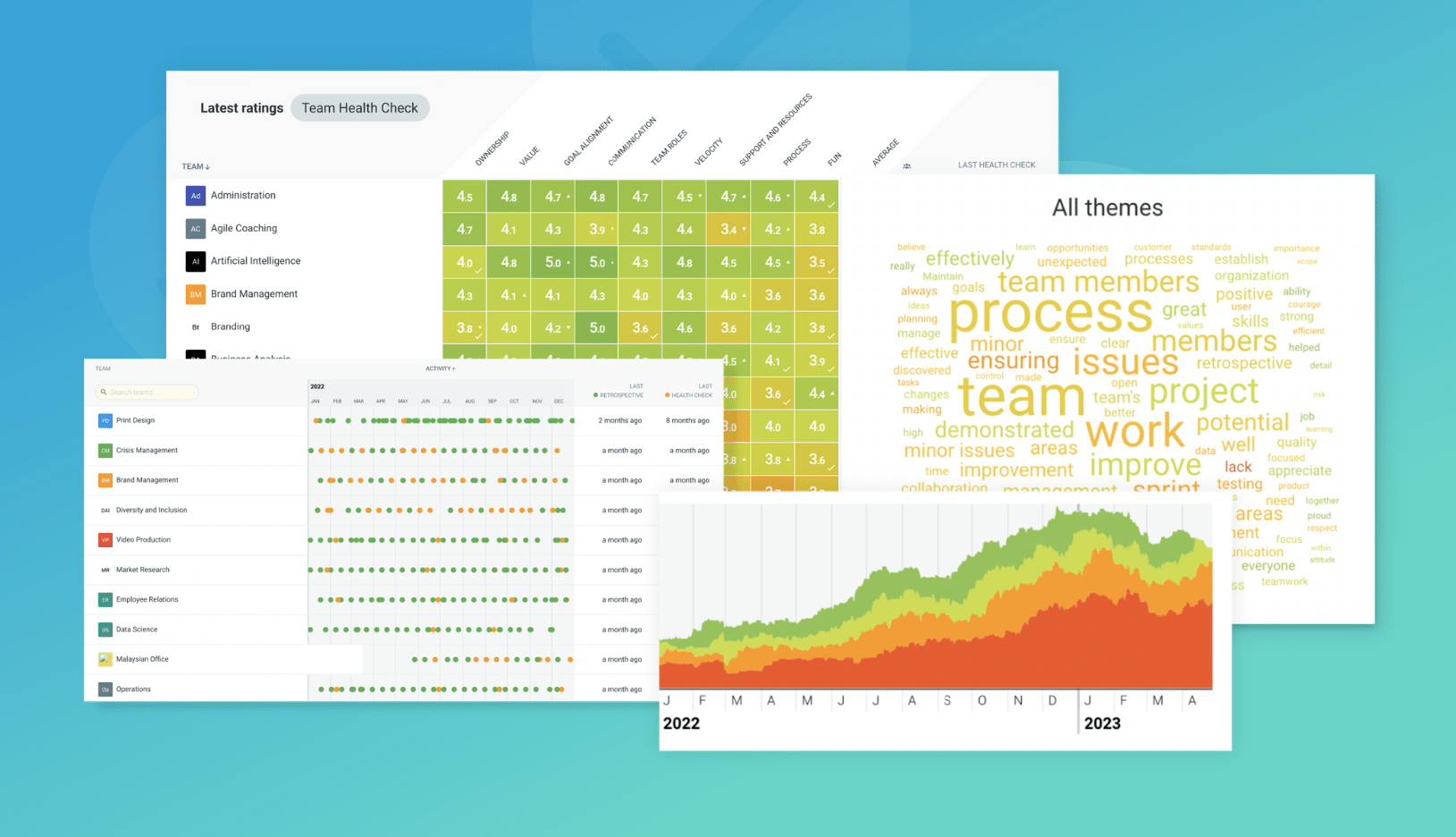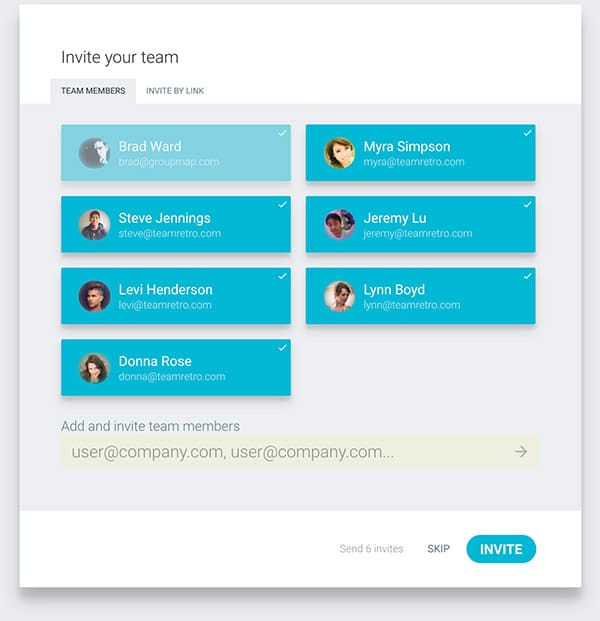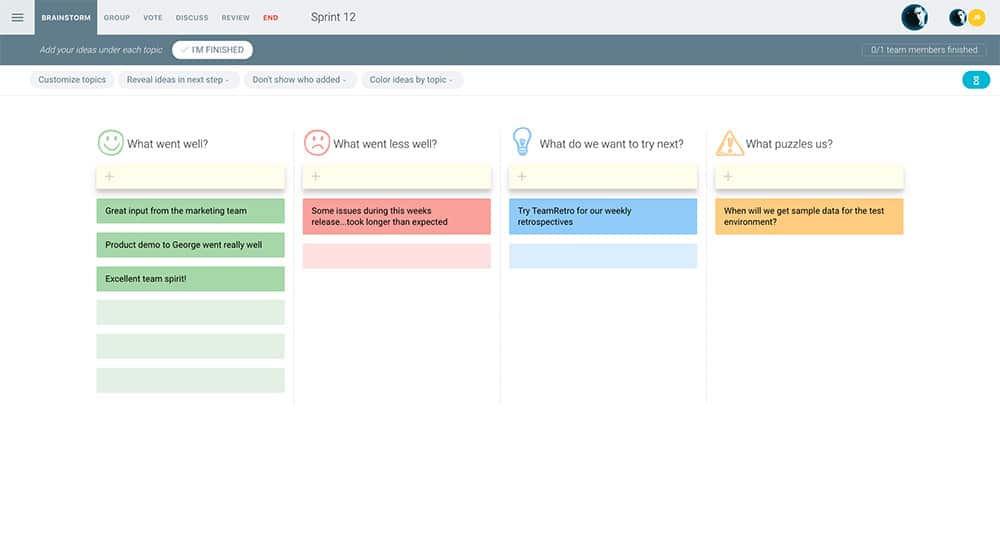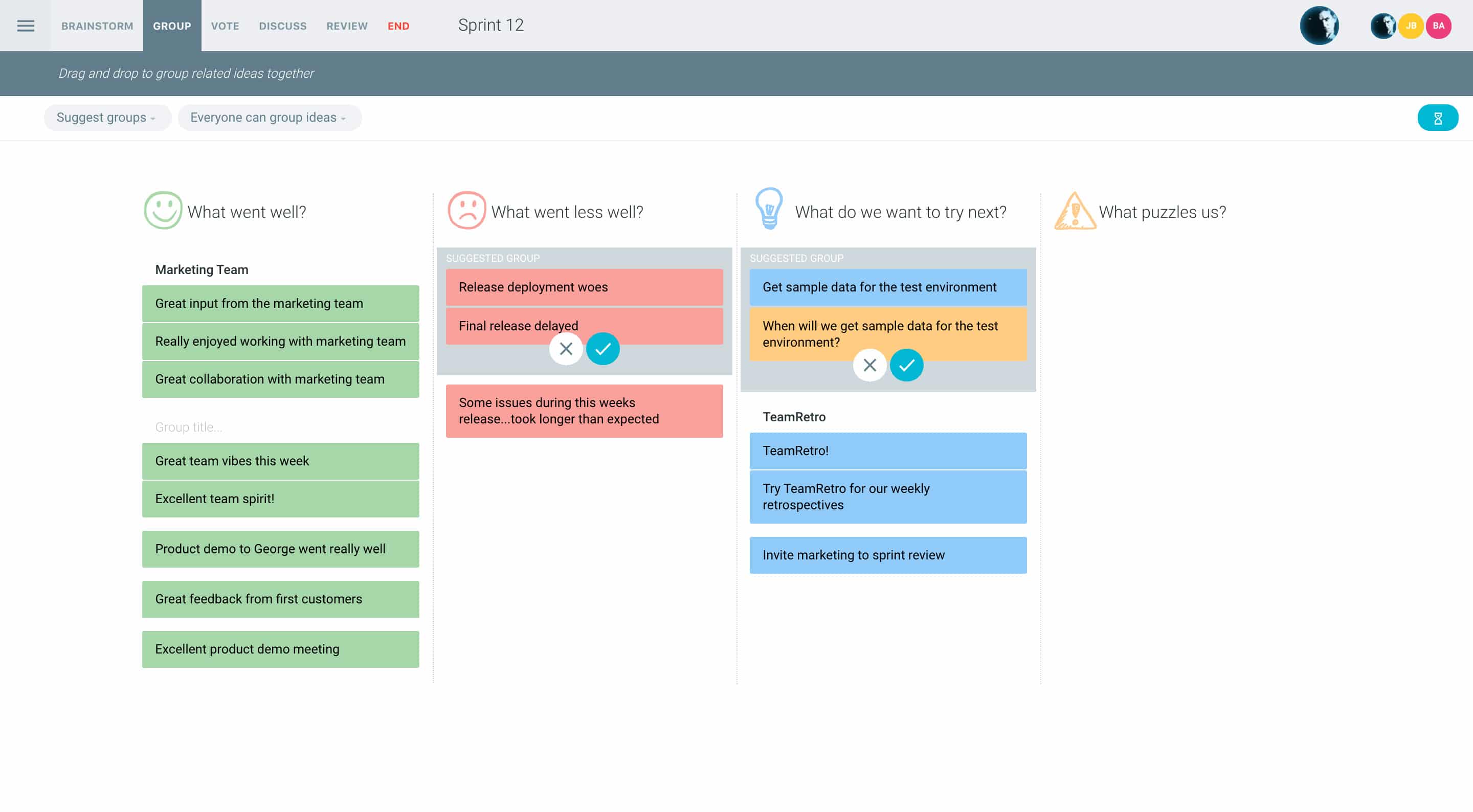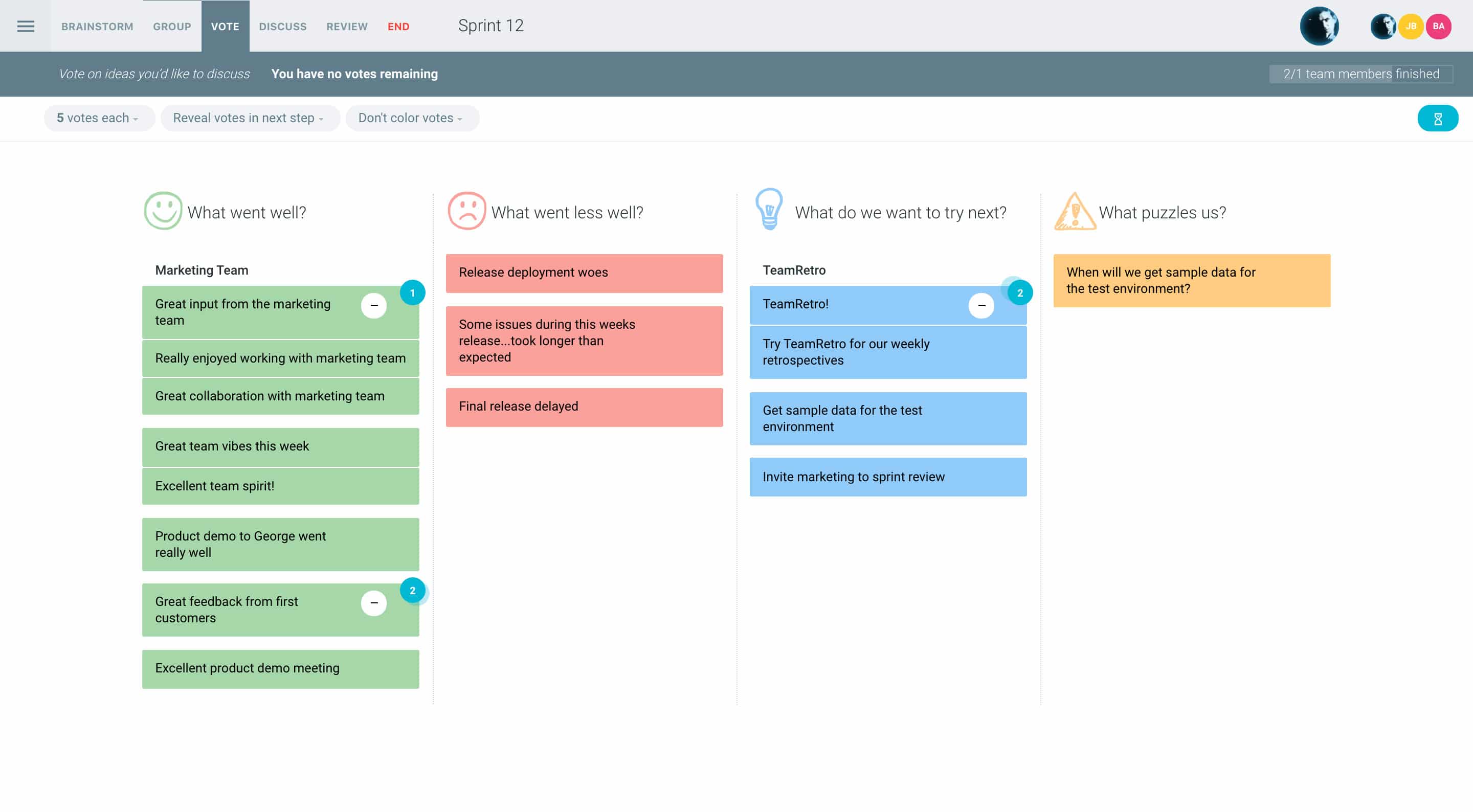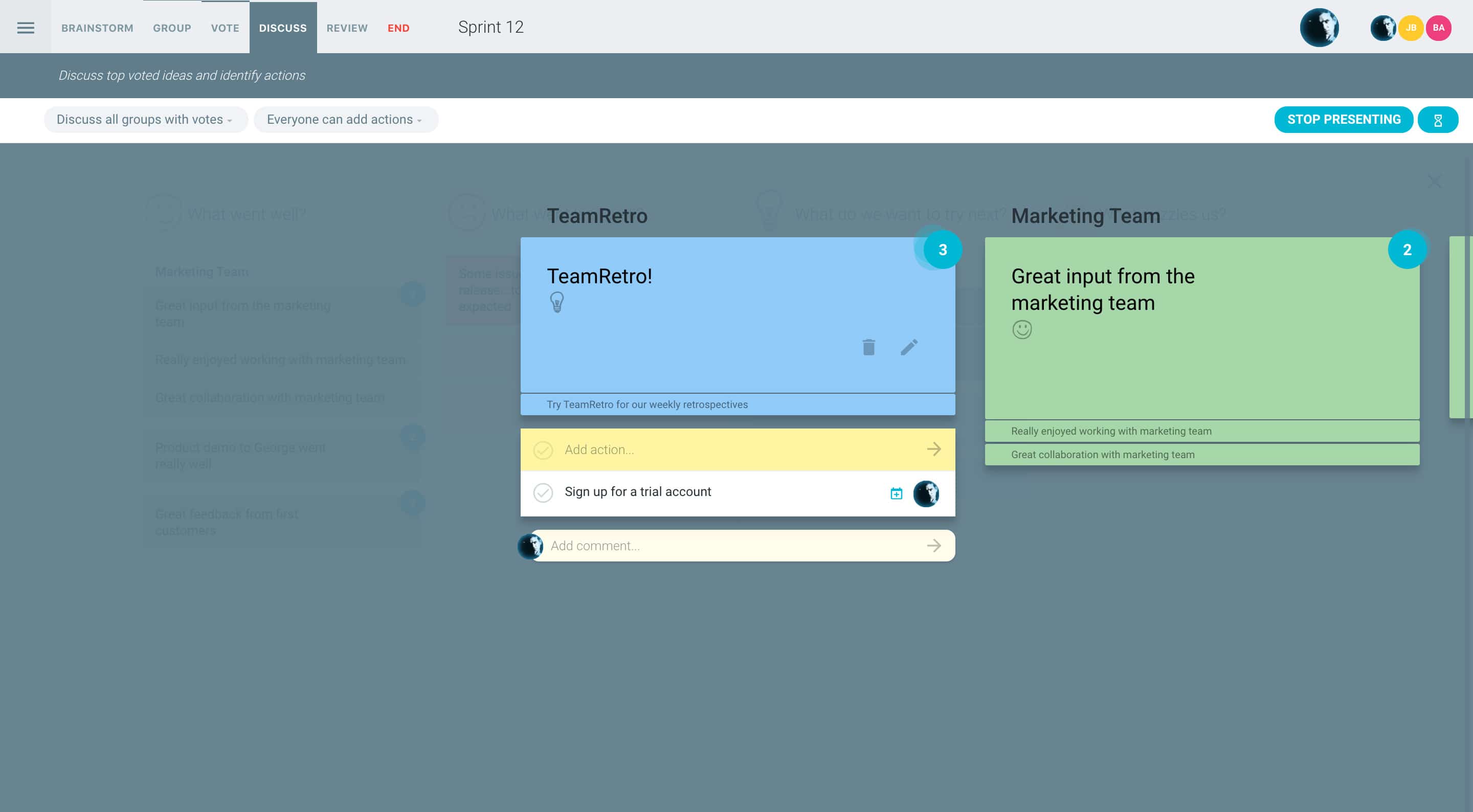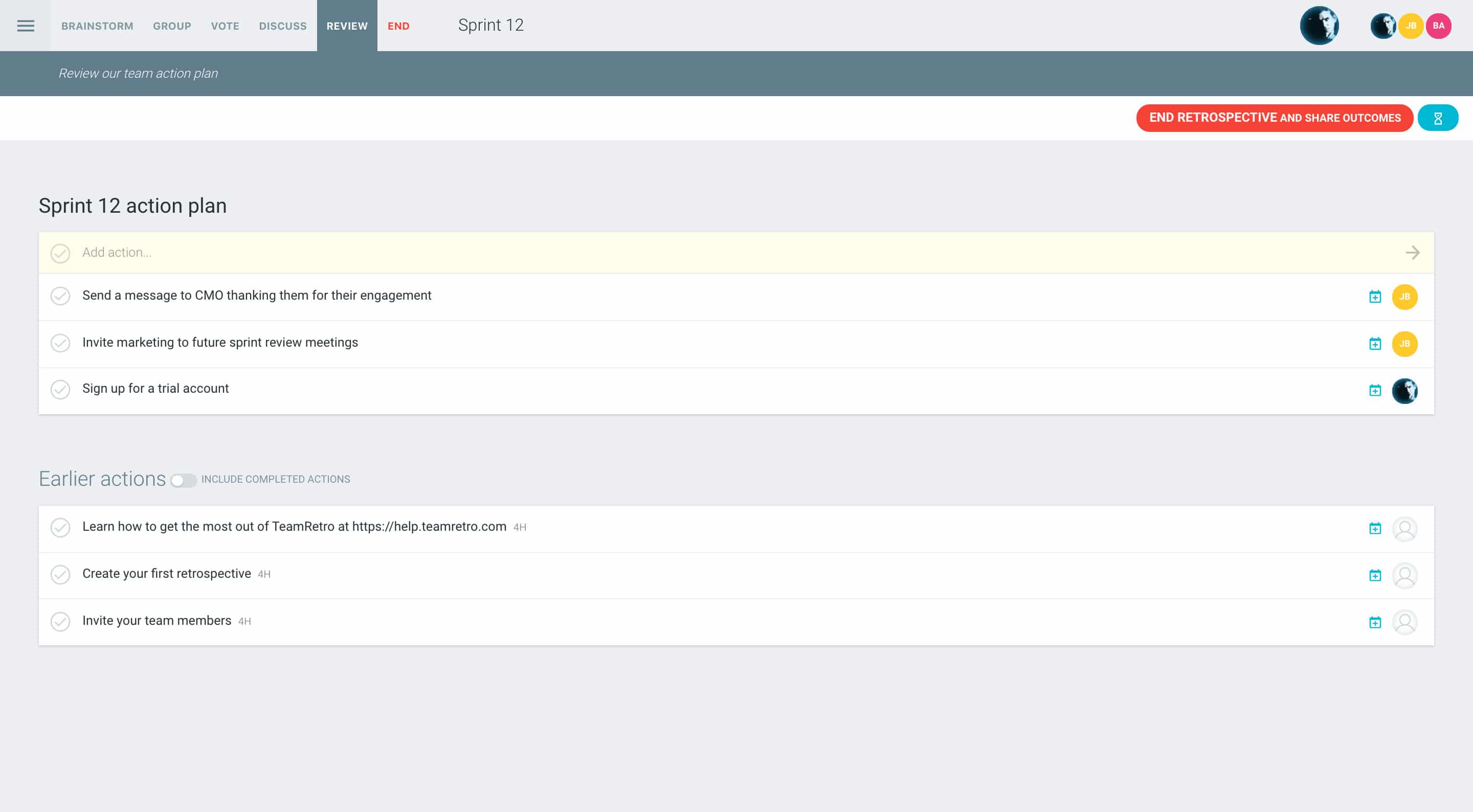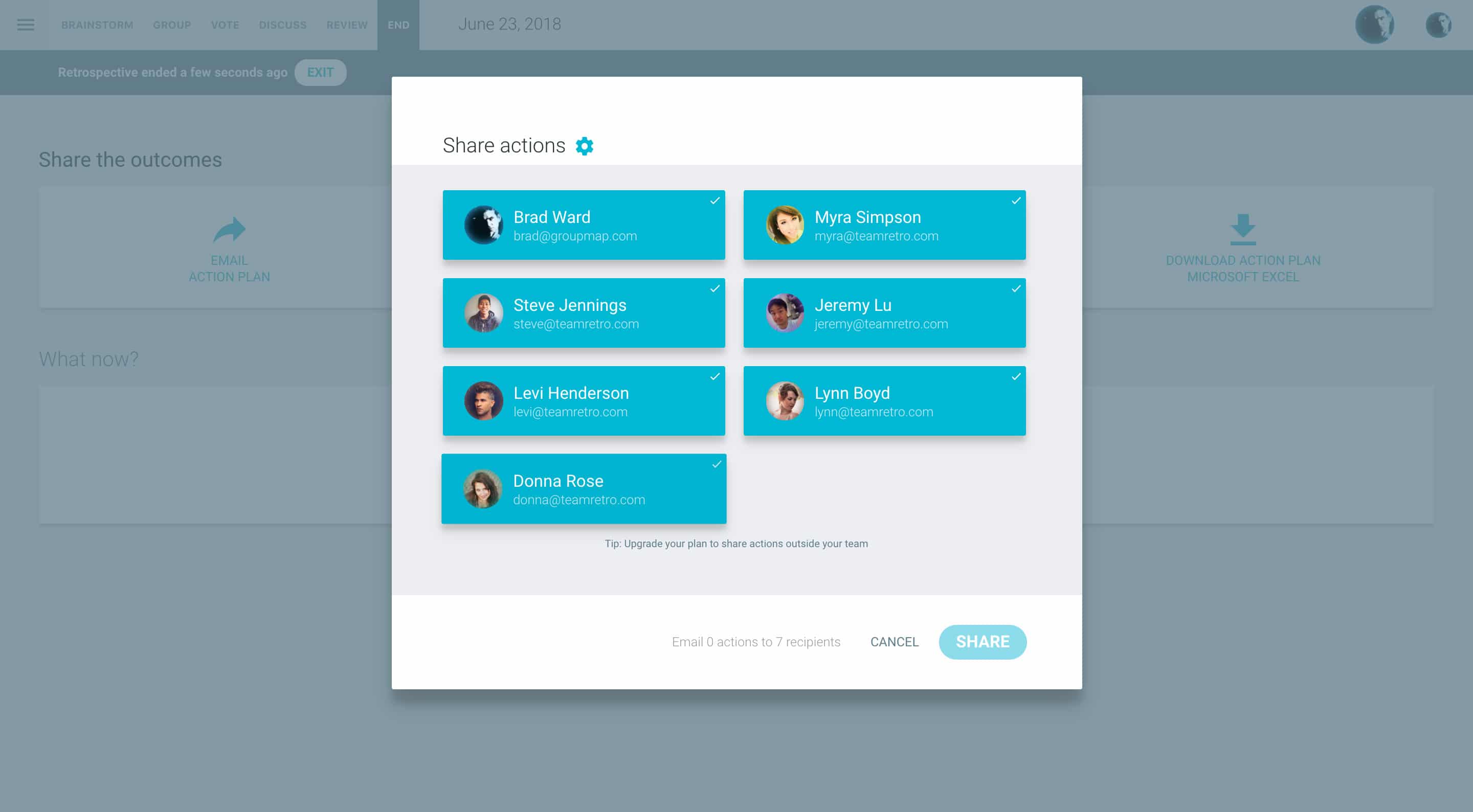The stop start continue retrospective is an action-oriented retrospective style, generating an immediate list of practical ideas for continuous improvement. This retrospective technique hones in on the plus/delta aspects and is a must have tool for any scrum master or project manager.
A great way of introducing the start stop continue thinking style is to use the metaphor of a car at a traffic light (green for start, red for stop and orange for continue). This exercise allows you to reallocate time and resources to where it matters the most.
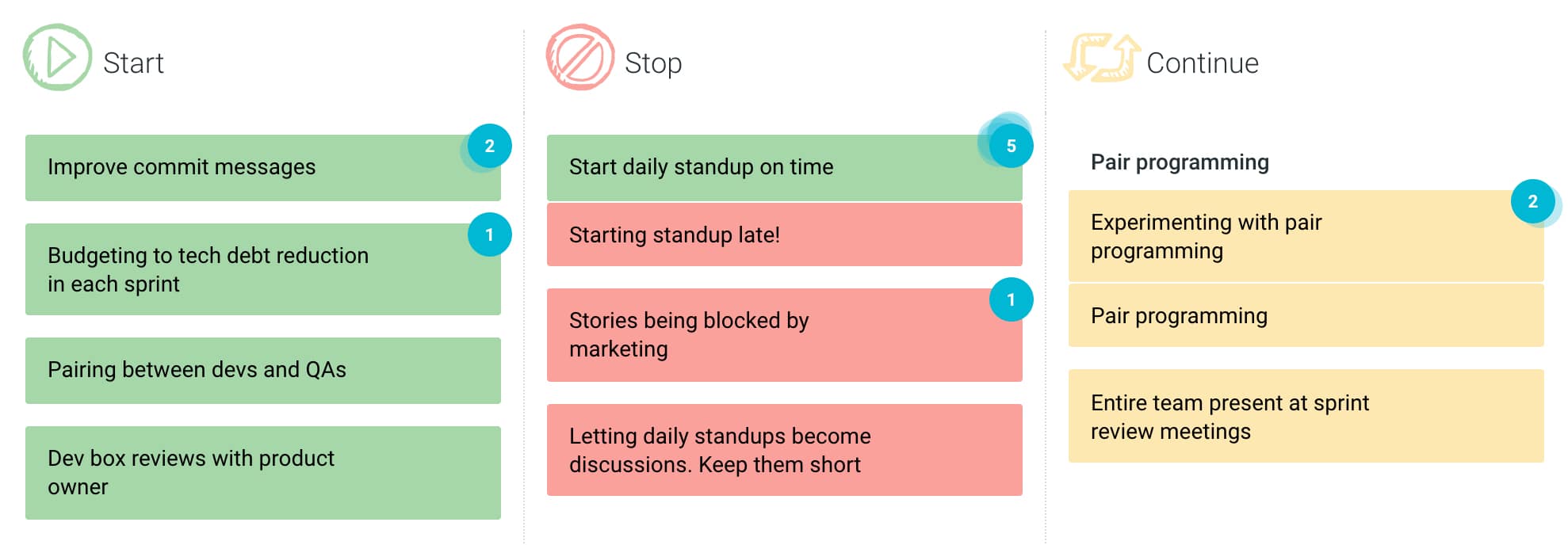
- Stop – List ideas that are not delivering results or might be driving people a little crazy – such as unnecessary bureaucracy.
- Start – List ideas that the team should be doing but are not doing, innovative ideas worth discussing to address current problems.
- Continue – List ideas that are creating value or should not be dismissed yet because the outcome is not yet known.
As best practice, remember to set the stage and ensure that people are reminded that is not a process of blame, but for identifying areas for change. If you have run this retrospective method several times before, you should see greater fidelity of ideas. If there are recurring items, this should be a treated as a red flag.
Facilitation Tips
- Stop
- What is something on your to do list that you never get to?
- If we lost a person in our project team, what would we have to lose to still meet deadlines?
- What’s something that is driving you crazy?
- Start
- A new person has joined our project team. What would be a new task that they could be assigned?
- Our budget has now doubled. What should we do?
- Good news, our customer has extended our deadline. What’s something new we could include to delight them?
- Continue
- What activities in this project are giving you the most joy?
- Whats something that we do that defines and promotes our culture?
- What is something that our customer loves us doing?
How to run a Stop Start Continue retrospective in TeamRetro
Start Your Session in a Click
Log into TeamRetro and choose your template. Customise questions and the workflow to create your perfect retro for your team.
Create Your Team Easily – No Separate Accounts Needed
Brainstorm Individually – Free From Bias
Smart Grouping for Faster Insights
Fair, Flexible, and Fast Voting
Engage, React, and Capture Key Insights
Walk your team through ideas one by one with Presentation Mode. Stay in sync, spark real-time discussions, and capture feedback with comments, live reactions, and polls—all in one place.
Turn Ideas Into Action
Propose next steps with team buy-in, get AI-powered action suggestions, and keep everything in one place. Committed actions sync to your personal dashboard and integrate with your workflow tools—keeping you on track.
Save, Share, and Stay on Track
Get quick AI-powered summaries, add facilitator notes, and store retrospectives in your library for easy access. Schedule your next session and track published actions to keep your team accountable at the next retro.
Turn Team Data into Actionable Insights
Uncover trends, common themes, and key engagement metrics at a glance. Track sentiment shifts, analyze conversations, and monitor completed actions to drive continuous improvement.
Log into TeamRetro and choose your sprint retrospective template.
Discuss the most important things first
You and your team discuss the top voted ideas and can capture deep dive comments. Presentation mode allows you to walk your team through ideas one-by-one and keep the conversation focused.
Review and create actions
Easily facilitate discussion by bringing everyone onto the same page. Create action items, assign owners and due dates that will carry through for review at the next retrospective.
Share the results
Once you have finished your retro, you can share the results and actions with the team. Your retro will be stored so you can revisit them as needed.